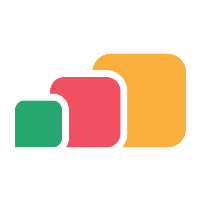Adding a Parallels Environment
Overview
ApspAnywhere has the ability to link to any Parallels RAS environment in order to deliver remote resources to end users. Once you link AppsAnywhere to a new RAS environment you will then be able to reference RAS applications as delivery methods and make them available to your users. In this article, we will discover how to create a new connection to a Parallels environment.
Creating the connection
Log into AppsAnywhere as an admin user
Click on Return to Admin to access the admin portal
On the navigation menu at the top of the page, go to Parallels > Manage Parallels Environments
Click on the Add button on the top right of the page
Enter the details of your RAS environment:
Form Field Name | Explanation | Expected Value | Example |
|---|---|---|---|
Name | A friendly name for the connection | You can call the connection anything you want | RAS Production Environment |
Host | The fully qualified domain name for your RAS gateway server | Ideally, this should be a load balanced address that encompasses all of your available gateway servers (assuming you have more than one) | ras-gateway.myorg.com |
Port | The port that your gateway service is running on | This usually depends on whether you are using a secure connection or not | 443 |
Encryption Type | Indicates whether or not to use a secure connection when connecting to your gateway service | By default, gateway services are set up over a secure connection | SSL |
Backup Host | The fully qualified domain name for an alternative (backup) RAS gateway server | If you are not using a load balancer, then this would most likely be the address of your backup gateway server | ras-gateway02.myorg.com |
Connection Mode | Determines how connections are routed through RAS once they have been initialised. In Direct mode, once the gateway has brokered a connection, all remaining traffic goes direct to the session hosts. | For purely on-site deployments, this would likely be set to Direct Mode but if you are providing services off-site, it is likely that only your gateway is publically accessible and so all traffic will have to go through the gateway. AppsAnywhere also offers you the hybrid option of choosing the value depending on whether or not the user is considered on-site. | Direct (On-Site Only) |
Client Alias | When deploying the Parallels client to your managed machines, you should deploy it pre-configured to work with your RAS environment so that sessions can be authenticated via SSO | The exact name of the connection that is set up in the Parallels client on your managed devices that AppsAnywhere will use to authenticate the session | MyOrg RAS |
Allow Client To Save Configuration | Indicates whether or not the client should be allowed to save any credentials entered by the user when a session is initiated | Usually all configuration should be managed by AppsAnywhere so this setting should only be required in special cases. e.g. if users should not be prompted to save to the Home folder each time when launching on MacOS | Unchecked |
Save the connection
Once you have entered all of the relevant details of the connection, hit the 
You will then be sent back to the Viewing Parallels Environments page, where you should see your new connection and the following message: