Configure Networking
Overview
The Configure Networking section of the AAC allows you to manage network settings and assign an IP address to your virtual appliance.
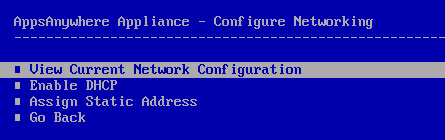
View Current Network Configuration
Selecting the View Current Network Configuration option will display the appliance current network status and configuration.
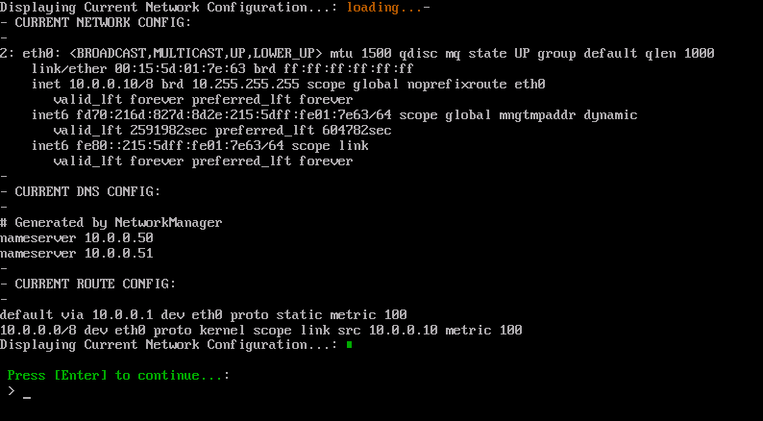
Press Enter to return to the ACC.
Enable DHCP
If the Enable DHCP option is selected, you will firstly be prompted to select the network interface that you wish to make the changes to:

By default the appliance is created with only one network adapter, so normally only the eth0 option will be presented. If additional network adapters have been added to the appliance, they will be displayed in the list.
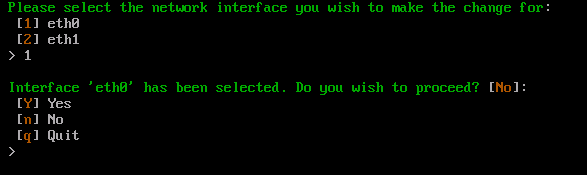
Enter Y and Enter to confirm the network adapter selection and continue. Press n and Enter to change the network adapter selection. Otherwise enter q and Enter to cancel this process.
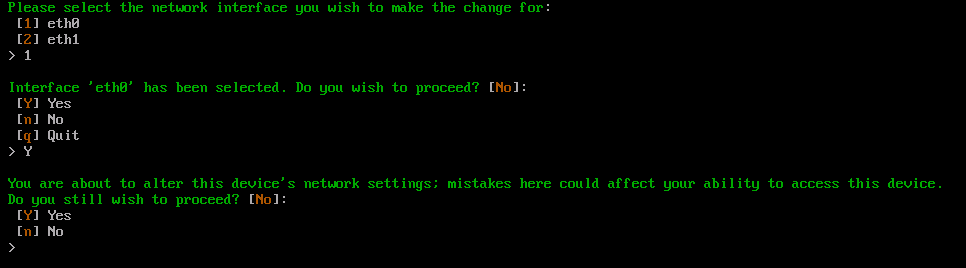
Enter Y and press Enter to confirm this action. Otherwise enter n and Enter to cancel this process.
Continuing with this action will configure the appliance network stack to use DHCP for address assignment:
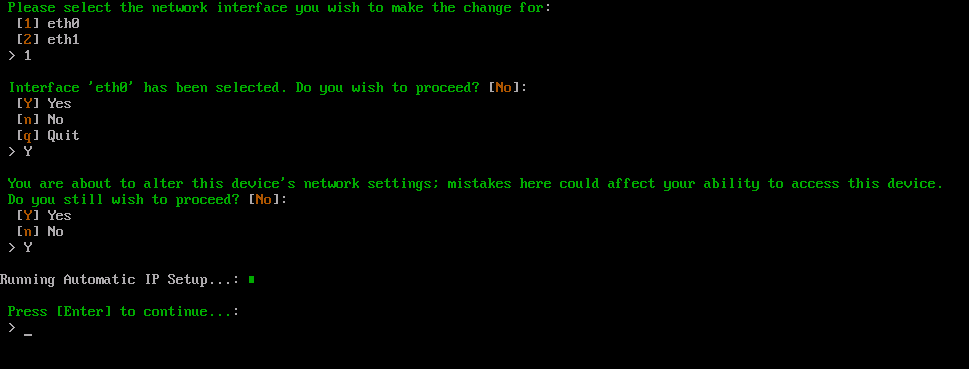
Once this process is complete press Enter to return to the ACC.
Assign Static Address
If the Assign Static Address option is selected, you will firstly be prompted to select the network interface that you wish to make the changes to:

By default the appliance is created with only one network adapter, so normally only the eth0 option will be presented. If additional network adapters have been added to the appliance, they will be displayed in the list.
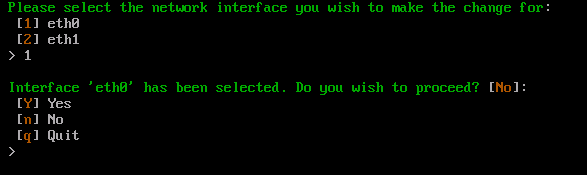
Enter Y and Enter to confirm the network adapter selection and continue. Press n and Enter to change the network adapter selection. Otherwise enter q and Enter to cancel this process.
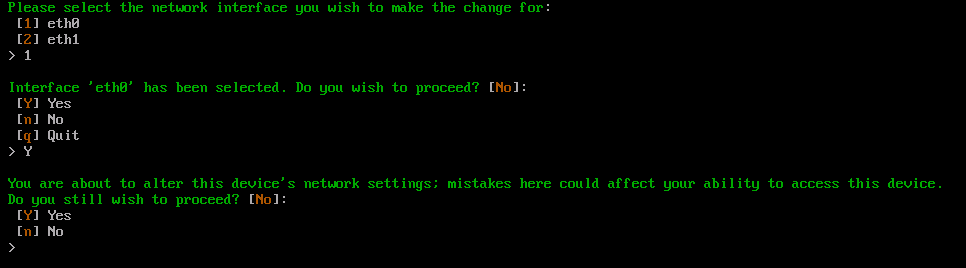
Enter Y and press Enter to confirm this action. Otherwise enter n and press Enter to cancel this process.
Continuing with this action will require you to enter the required IP address, Subnet mask, default gateway and DNS servers.

Enter the IP address you wish to assign and press Enter.
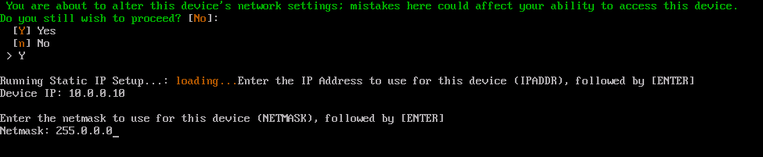
Enter the subnet mask you wish to use and press Enter.
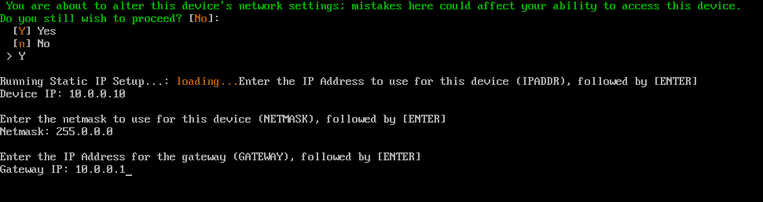
Enter the default gateway IP address and press Enter.
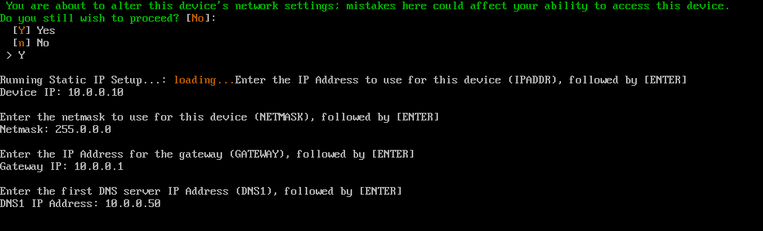
Enter the DNS server IP address and press Enter.
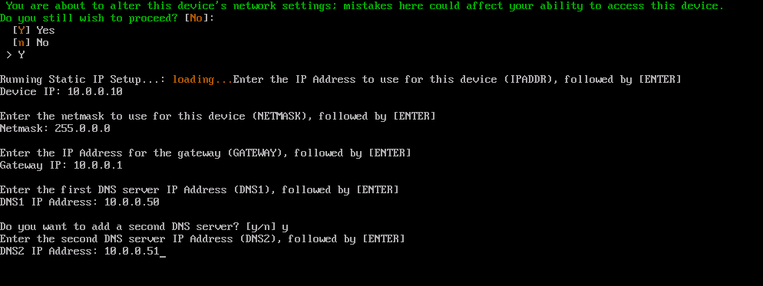
If you wish to enter additional DNS server address, press y and enter the IP address. Press Enter to continue.
You will be prompted if you wish to add a third DNS server IP address, press y and enter the IP address. Alternatively if no further DNS server entries are required, press n and enter to continue.
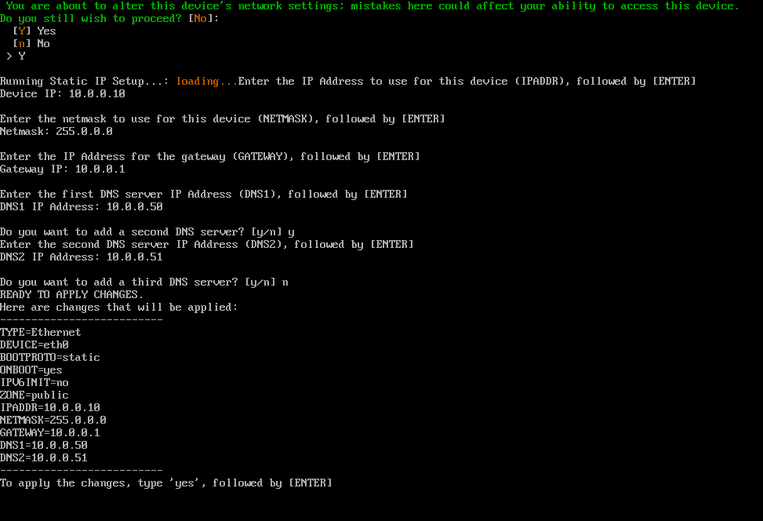
To apply the configuration changes type yes and press Enter.
Entering any other words or characters as this point will cancel the process.
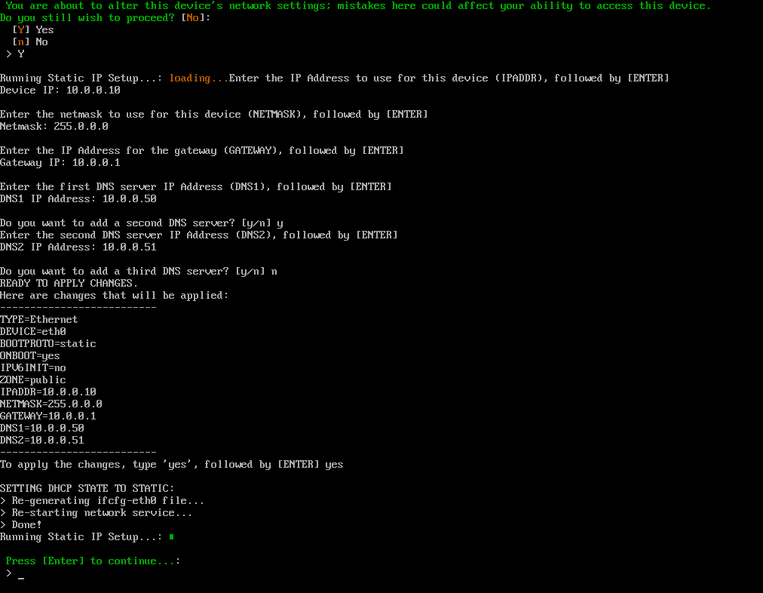
Once the process is complete, press Enter to return to the ACC.
