Configure SSH Access
Overview
By default SSH access is disabled and blocked until configured.
AppsAnywhere require SSH access to your virtual appliance in order to provide you with ongoing support.
You may chose only to permit SSH access over your VPN connection, or to provide access via one of your Windows servers which can act as a jump host. We recommend that you configure your appliance to only accept SSH requests from the necessary IP addresses or IP ranges.
Customer access to the appliance is only available via the hypervisor console (e.g. via vSphere or Hyper-V).
The Configure SSH Access section of the ACC allows you to configure remote SSH access for AppsAnywhere to your virtual appliance.
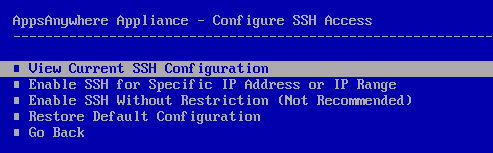
View Current SSH Configuration
The View Current SSH Configuration option will display the active SSH firewall rules that have been defined.
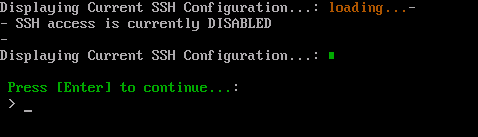
Press Enter to return to the ACC.
Enable SSH for Specific IP Address or IP Range
The Enable SSH for Specific IP Address or IP Range option allows you to specify an IP address or IP range that will be allowed access via SSH to the appliance.
You can add any combination of IP addresses and IP ranges, however currently this option only supports specifying one IP address or IP range at a time.
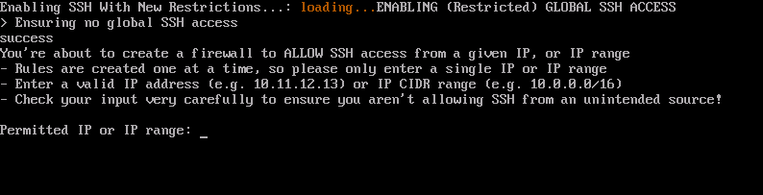
Type the IP address or IP range you wish to allow access to and press Enter.
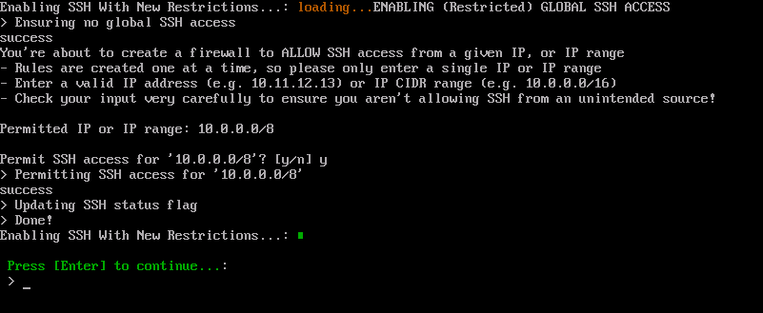
Type y to confirm the entry.
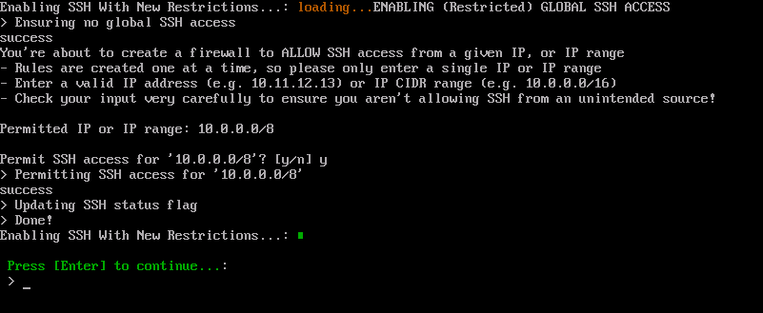
Once complete, press Enter to return to the ACC.
To add multiple IP addresses or IP ranges, simply select the Enable SSH for Specific IP Address or IP Range option again and enter the additional details. Entries added are cumulative so no previous entry is removed.
You can use the View Current SSH Configuration option to view entries defined, or Configure SSH Access#Restore Default Configuration to remove all entries.
Enable SSH Without Restriction (Not Recommended)
The Enable SSH Without Restriction option will enable open access via SSH to the appliance regardless of the IP address or IP range from which the request originates.
Do not use this option unless you are already controlling network access to the appliance via a 3rd party firewall. Whilst the appliance can be configured to enable SSH access without any IP restrictions, this is not recommend for security reasons. It is always recommended to Configure SSH Access#Enable SSH for Specific IP Address or IP Range.
Press Enter to confirm that you want to enable SSH without restrictions.
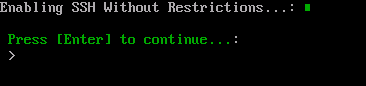
Once enabled, press Enter to return to the ACC.
Restore Default Configuration
The Restore Default Configuration option will remove all existing and previously configured SSH restrictions and disable all SSH access.
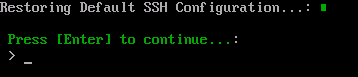
Once complete, press Enter to return to the ACC.
After running this command AppsAnywhere SSH access will be disabled. AppsAnywhere will not be able to provide any support unless you Configure SSH Access#Enable SSH for Specific IP Address or IP Range again.
