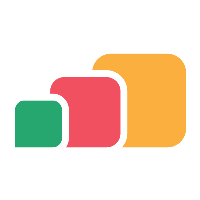Generating a certificate request (csr)
Overview
In order to create certificates for AppsAnywhere, Cloudpaging and Parallels RAS services, a certificate request (csr) will need to be generated, one for each service url.
Alternatively, a single wildcard certificate can be used for all services. In this case the request would be for the domain part of the service URLs e.g. *.uni.edu.
Procedure
The process to generate a certificate request is the customers responsibility and will vary with each institution.
Please refer to internal documentation for the correct procedure to follow.
Further information is available from many online resources e.g.
Certificate Signing Request (CSR) - Overview (globalsign.com)
Manually Generate a Certificate Signing Request (CSR) Using OpenSSL - SSL.com
Example using SSL
Connect to a machine with OpenSSL installed via RDP
Create a folder (e.g. on the desktop) where the csr will be stored
Open the folder, select the address bar, type cmd and press enter to open a command prompt switched to that directory
Run the command to generate the csr and key. The following is an example using open SSL:
PHPopenssl.exe req -out AppsAnywhere.csr -new -newkey rsa:2048 -nodes -keyout AppsAnywhere.keyEnter all of the details for the certificate. These should be verified internally within your organisation e.g:
Country Name (GB)
State/Province Name (County)
Locality Name (City)
Organisation Name (Institution Name)
Organisational Unit (Department)
Common Name (URL that will be used to access the service - e.g. appsanywhere.uni.edu)
Email Address (Technical Contact E-mail)
A challenge/key password (LEAVE BLANK - just press enter)
(Optional) Company Name - (Same as Organisation Name)
At this point, a .csr file and a .key file will be created in the folder (most likely a .rnd file too, that can be ignored)
Take a copy of these files and save them securely in the Software2 share, or one of the servers
Repeat steps 4-7 for the Cloudpaging server and Parallels RAS URLs (e.g. cloudpaging.uni.edu and parallels.uni.edu)
Submit the certificate request
A signed SSL certificate will now need to be requested using each certificate request (csr) created.
This process will also vary with each institution and should be verified internally.
Once the certificates have been provided, please follow the SSL certificates documentation.