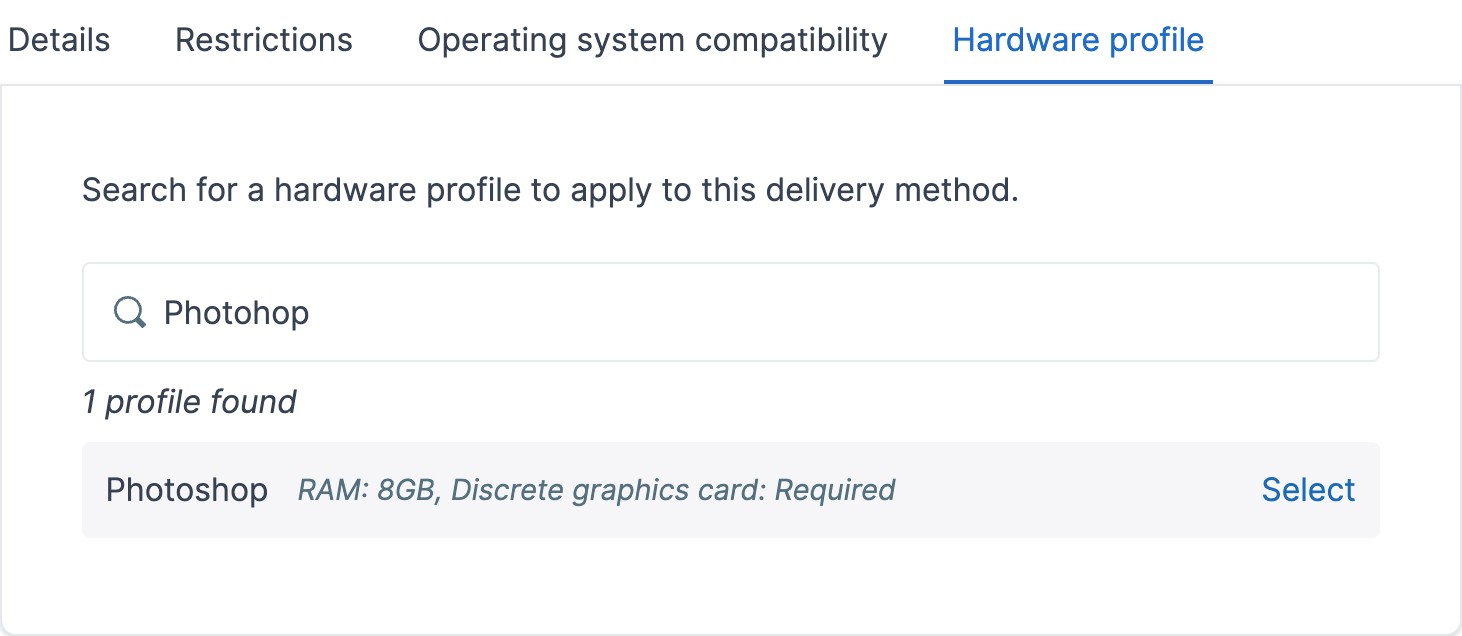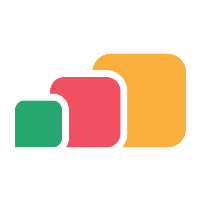Hardware profiles
Contents
Requirements
AppsAnywhere 2.12+
AppsAnywhere client 1.6+
Overview
Heavyweight and specialist apps often have demanding hardware requirements, which the students using these apps often lack, therefore expensive VDI technology is typically used.
To help keep VDI costs down, a delivery method can be restricted by hardware, so only the students who lack the required hardware receive the app through VDI, while those students with hardware capable of running the app receive the app locally.
To detect the hardware of a user’s device, AppsAnywhere uses the client. Hardware profile checks will always fail on platforms which do not support the client, and the hardware profile enabled delivery method will be unavailable.
If the user declines to install the client on a platform where it is supported, then applications with a delivery method to which a hardware profile is applied, will be unavailable.
To illustrate how this fits in with a university’s application delivery strategy, consider the scenario below.
Example scenario
A university wishes to make the heavyweight application MATLAB available to students on their own devices. The minimum hardware requirements for MATLAB include 4GB RAM and a discrete graphics card.
A survey of students reveals that 30% of students do not have a device which meets these requirements. To provide a great experience to these students, the university would like to deliver the app through Virtual Desktop Infrastructure (VDI) technology, however delivering an app in this way is expensive.
Rather than delivering the app to all students through VDI, the university decides to make use of the hardware profiles feature to only delivery the app via VDI to the 30% of students unable to run it locally.
To accomplish this, two delivery methods are configured, a locally installed delivery method, with a hardware profile applied, and a virtual desktop delivery method.
The following hardware profile is required, which will be applied to the locally installed delivery method, ensuring it is only used when feasible.
Name | Minimum memory | Discrete graphics card required |
|---|---|---|
MATLAB | 4 | Yes |
The two delivery methods set up are as follows.
Type | OS compatibility | Hardware profile |
|---|---|---|
Locally installed | Windows, Mac | MATLAB |
Virtual desktop | All | None |
As outlined in the table below, the lower cost locally installed delivery method will be used when the device meets the hardware requirements set out in the MATLAB hardware profile.
OS | Client installed | Device meets hardware requirements | Delivery method used | Comment |
|---|---|---|---|---|
Windows | Yes | Yes | Locally installed | The client will detect that the device meets the hardware requirements. |
Windows | Yes | No | Virtual desktop | The device does not meet the hardware requirements. |
Mac | Yes | Yes | Locally installed | The client will detect that the device meets the hardware requirements. |
Mac | Yes | No | Virtual desktop | The device does not meet the hardware requirements. |
Linux | No | Yes | Virtual desktop | The client is not available on Linux, so the Virtual desktop delivery method will be used even though the device does meet the hardware requirements. |
The use of a hardware profile has allowed the university to provide a great experience to every user, while keeping costs to a minimum.
Creating and updating hardware profiles
A hardware profile contains a set of hardware requirements that can be applied to one or more delivery methods.
To get to the hardware profile settings page follow these steps:
Log in as an admin user
If you’re on the portal, click Return to admin
In the sidebar expand the Applications section and click App Hardware Profiles
To add a new hardware profile:
Click the Add new profile button
Enter a display name
Configure RAM and Graphics for the hardware profile
Click Save profile
To update an existing hardware profile, follow steps to get to the hardware profile setting page and then follow these steps.
Find the hardware profile you would like to edit in the list
Click Edit profile
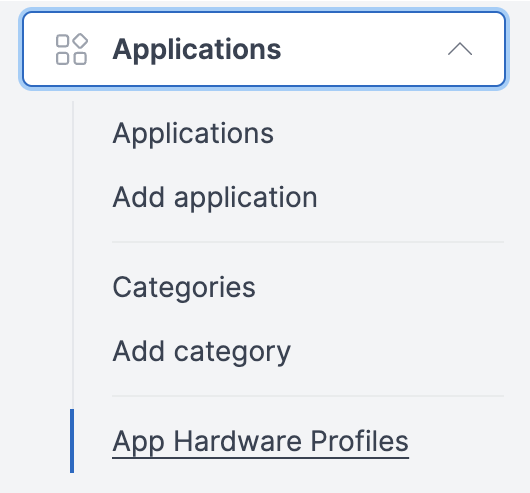
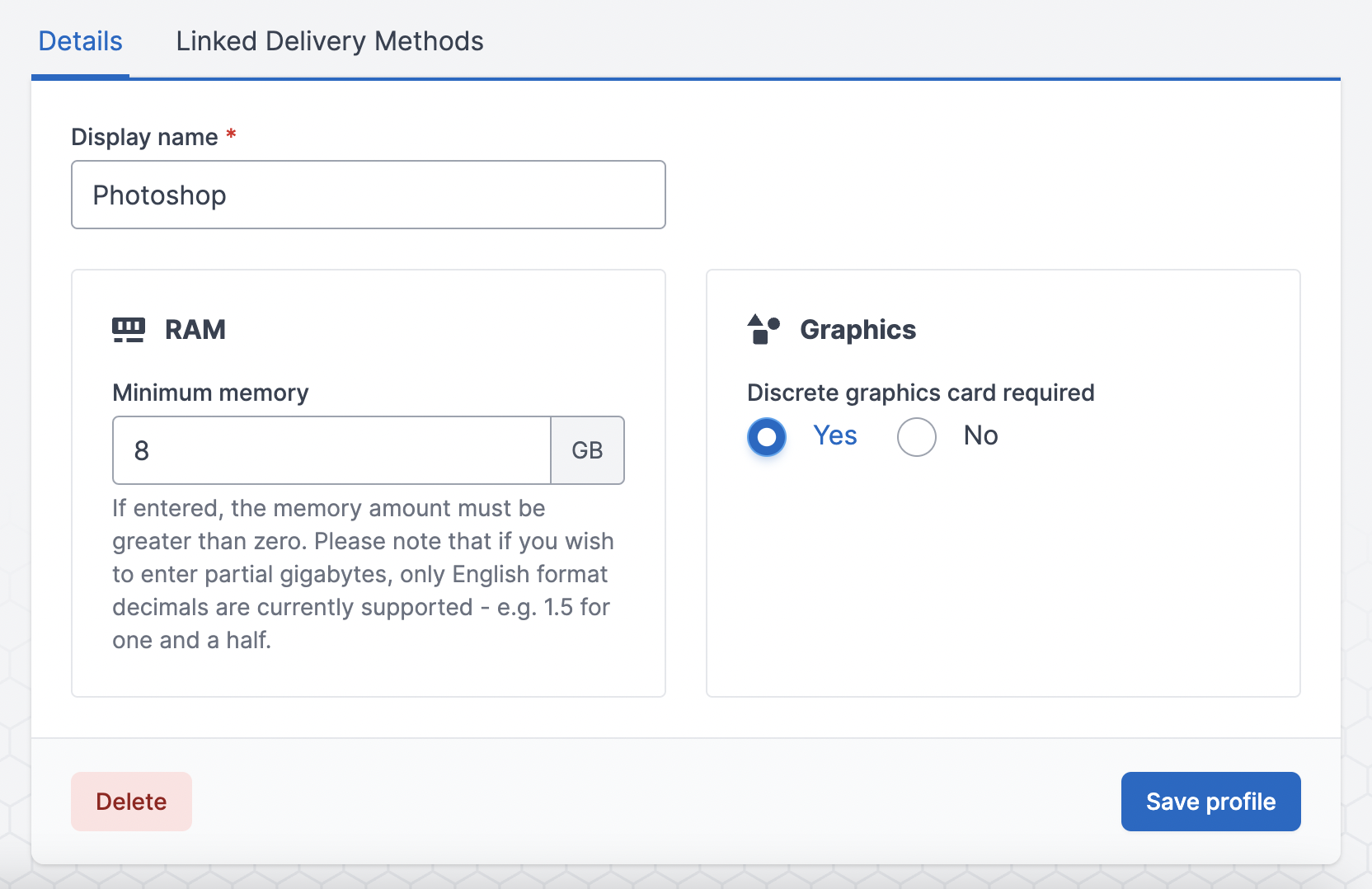
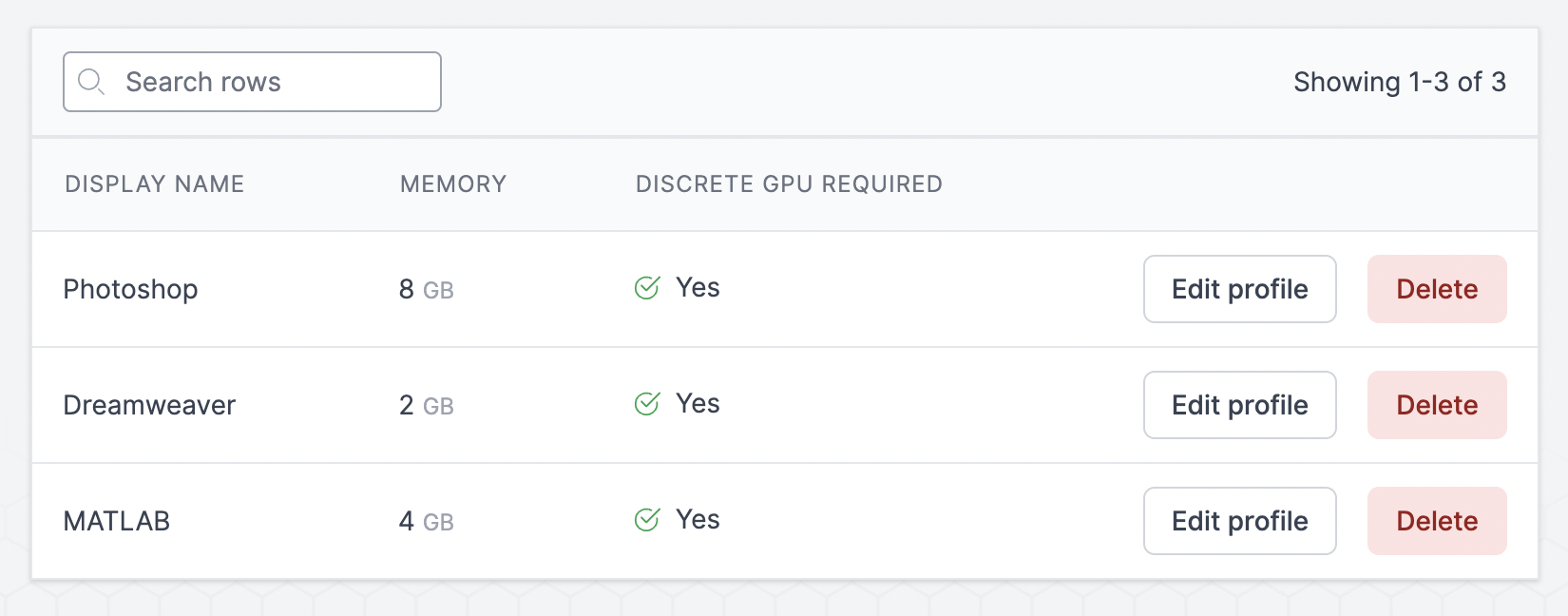
Applying a hardware profile to a delivery method
Hardware profiles can be applied to one or more delivery methods, any updates to a hardware profile will apply to all instances where it is applied.
To get to the delivery method hardware profile panel follow these steps:
Log in as an admin user
If you’re on the portal, click Return to admin
In the sidebar, click Manage applications
Find the app you wish to edit and click edit
Open the Delivery methods tab
Find or create a delivery method to apply the hardware profile to
Navigate to the Hardware profile tab
If a hardware profile is already applied to the delivery method then this will be visible.
To remove a hardware profile that has been applied to a delivery method:
Click Remove
To apply a new hardware profile to a delivery method:
Search for the display name of the hardware profile you would like to apply
Click Select on the hardware profile
.png?inst-v=443d3963-3b8b-4fbc-b81b-7f1de67b8b7d)