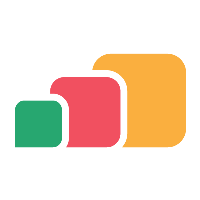RemoteApp Delivery Method
Overview
There are many different ways in which an application can be delivered to an end user and which one you choose to use could depend on a number of factors such as the type of device they are using, who owns the device or where they are physically located, as a few examples. The Microsoft RemoteApp delivery method is available to Windows, OSX and Android devices and is a great way of delivering Windows applications to devices that wouldn't usually be capable of running that application, which could be for a number of different reasons that we will look further into later in this article
Before you start
Configuring RemoteApp
Before you can use any RemoteApp delivery methods, you will need to have configured AppsAnywhere to talk to your RemoteApp environment and the settings you wish it to use when launching applications.
See the Microsoft RemoteApp article for details on how to do this
Configuring Cloudpaging
In a traditional RemoteApp environment, you still need to install and configure the applications on each of your RemoteApp session hosts in order for them to be launched in a session for the end user.
The RemoteApp delivery method makes use of the fact that you have already packaged your application to be delivered via Cloudpaging and thus there is no need for you to manage a separate installtion.
When a user launches a RemoteApp applicaiton, AppsAnywhere communicates with the AppsAnywhere client on the RemoteApp session host and passes the details of the Cloudpaging package that you want the user to launch. The AppsAnywhere client then initiates the delivery of that Cloudpaged application into the RemoteApp environment before initiating the RemoteApp session for the user. This ensures that the user gets the exact same experience of the application as if they were running it locally via Cloudpaging and you only need to package up that application once for all of your environments.
In order to use the RemoteApp delivery method, you must therefore have already configured a Cloudpaging delivery method for this application which defines the package AppsAnywhere should delivery into the RemoteApp environment.
For more information on setting up a Cloudpaging delivery method, see the Cloudpaging Delivery Method article.
Common Delivery Method Settings
All delivery methods share some basic, common settings that you will need to understand before continuing. Make sure you have read the Common Delivery Method Settings article before continuing.
Once you understand the common settings and how they work, you can go to the application you want to manage:
Log into AppsAnywhere as an admin user
Click on Return to Admin to access the AppsAnywhere admin portal
On the navigation menu at the top of the page, go to Applications > Manage Applications
Click Edit next to the application you wish to manage
Creating the delivery method
Adding a new delivery method:
On the application management page, select the Delivery Methods tab
Under the list of current delivery methods, you will see the Add New Delivery Method section
Select RemoteApp from the Delivery Method dropdown
Click Add Delivery Method
The form for adding a new RemoteApp delivery method will then load up on the right-hand side
Complete the required details (described below)
Set the Operating System Compatibilities and the Restrictions for your delivery method
Click Save
If the save was successful, you will see the form replaced with the following message and your new delivery method will be added to the bottom of the list on the left-hand side
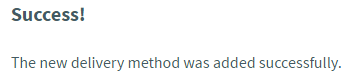
If there were any errors with the data you entered, you will be prompted to correct these before you can continue.
Delivery Method Fields
The following table describes each field and setting available for this delivery method, it's intended value and an example for each
Field Name | Description | Intended Value | Example |
|---|---|---|---|
Cloudpaging Delivery Method | The Cloudpaging delivery method that represents the package you wish to launch in a RemoteApp session | If you have defined more than one Cloudpaging delivery method (for example, one for 32-bit and one for 64-bit) then you would probably want to define a corresponding RemoteApp delivery method for each | "7-Zip [LICENSE-GUID]" |
Prioritizing
Now that your delivery method is in the list of those available, it is important that you prioritize it accordingly to determine exactly when it will be used.
To understand this process completely, take a look at the Prioritizing delivery methods article.
Generally speaking, the most restrictive delivery method will be the highest priority. So if, for example, you wanted users to access a highly sensitive application via RemoteApp whenever they are on an un-managed machine (to ensure that the application is only ever run in a secure environment) then set the On-Site and On-Domain restrictions for your Cloudpaging delivery method to "Enforced" and place your RemoteApp delivery method below it in the list. That way, everyone on managed machines gets the Cloudpaging delivery method, but if those restrictions aren't met, everyone else gets the application delivered via RemoteApp.
Common Uses
There are a number of key scenarios in which you would want to use RemoteApp for delivery of certain applications:
Security
Some applications come with higher security requirements than others. If you are delivering an application that accesses sensitive data for example, you may not want it to be run on an un-managed machine, where viruses or malware could be capturing data being sent or received. Likewise, you might not want it to be accessible from a laptop that could be stolen or lost relatively easily. In these situations, where remote access is still important for your users, it may be better to deliver the application via RemoteApp so that it can still be accessed anywhere, but still runs in a secure, managed environment and access can be revoked at any time.
Compliance
While it may be important to your users to have access to an application wherever they are, the terms of your software license may only permit the application to be run on machines you own, or within the walls of the insitution. In this scenario, RemoteApp might allow you a way to ensure that those applications remain on-site and managed, but are still accessible from the outside world.
Be careful to check the terms of your software license when it comes to using applications in a VDI environment and permitting access for off-site users.
Performance
Running applications using the resources natively available on the device (for example, with a Cloudpaging Delivery Method) is always preferred as it means you don't need a massive, centralized server infrastructure in order to support everyone's desktop, but what if their native device just isn't up to the task? Heavy applications such as the Adobe or AutoDesk suite of applications require an above-average minimum specification which may not always be available.
This might not be a problem on your estate, where you no all of the machines are capable of running the applications, but there are no guarantees for BYOD, which is why you might choose to deliver the application using RemoteApp in these environments.
In future versions of AppsAnywhere, we plan to give you the ability to set minimum specifications for the target device and specify which delivery method should be used depending on the capababilities of each device.
Compatibility
RemoteApp is a great way of delivering Windows applications to non-Windows devices. This is most predominantly used for supporting MAC users who are unable to run the Windows software that they need for their course.
At the time of writing this article, there are clients that support native RemoteApp for the following operating systems:
Windows (obviously)
OSX (using the Microsoft Remote Desktop app)
Andriod (using the Microsoft Remote Desktop app)