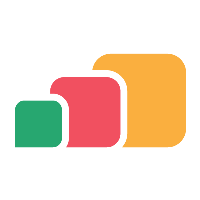VMware Horizon
This page provides information required to configure AppsAnywhere and VMware Horizon where appropriate so published resources can be accessed via AppsAnywhere.
This document assumes that a VMware Horizon environment already exists and contains published desktops and/or applications.
Add a VMware Horizon Environment to AppsAnywhere
Similar to other integrations you must add details of the VMware Horizon environment into AppsAnywhere. To add a Horizon environment login to AppsAnywhere as a Global Admin user and select the VMware Horizon Environments option from the environments menu.
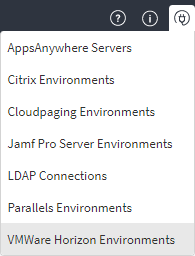
On the Manage VMware Horizon, Environments page click the Add button to add a new environment.
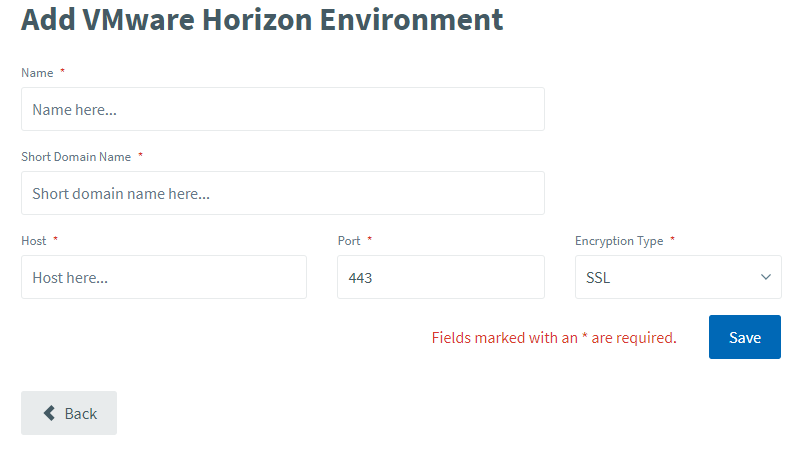
The Name field is the display name of the environment so a simple text label. E.g. "My VMware Horizon Environment".
The Short Domain Name field contains the NetBIOS domain name the users are a member of and will be authenticating against.
The Host field must contain the internal FQDN of the VMware Horizon Connection Server. E.g. "horizon.corp.domain.local"
The Port field contains the port number the Horizon Connection server is listening on. Enter port 443 for HTTPS (default) or port 80 for HTTP. Alternatively if your Horizon Connection Server is listening on a different port number enter it here.
The Encryption Type field determines the traffic type that will be used to connect to the Horizon Connection Server. If SSL is selected (default) an HTTPS connection will be used. If None is select an HTTP connection will be used.
VMware Horizon Delivery Methods
There are two application delivery methods for the VMware Horizon integration. These are :

The VMware Horizon: Cloudpaged delivery method is used to dynamically deliver Cloudpaged applications to a VMware Horizon session.
The VMware Horizon: Native delivery method is used to define a natively installed published application within the Horizon environment.
VMware Horizon: Native delivery method
For the VMware Horizon: Native delivery method the following can be defined :
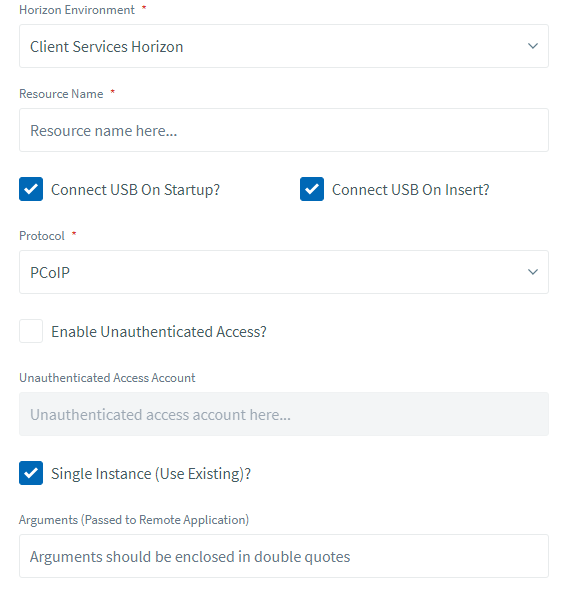
The Horizon Environment field provides a list of currently configured VMware Horizon Environments. Select the appropriate environment from the list which the published application is defined within.
The Resource Name field requires the "Display name" of the published application. When applications are defined within the Horizon Admin portal, the "Display name" is specified. E.g:

The Connect USB On Startup? option enables or disables the ability to automatically connect the USB devices attached to the user's device to the Horizon session on startup if available.
The Connect USB On Insert? option enables or disables the ability to automatically connect USB devices when they are inserted into the user's device to the Horizon session if available.
The Protocol field provides a list of protocols that can be used to establish the Horizon session. PCoIP is the default but Blast can also be selected/used if required.
Please note that if the selected protocol is not available when the connection attempt is made it will fallback to use a protocol that is available.
The Enable Unauthenticated Access? option enables or disables the use of unauthenticated access to the Horizon session.
The Unauthenticated Access Account field contains the access account name used for unauthenticated access request. This field is only available if the Enable Unauthenticated Access? option is enabled.
The Single Instance (Use Existing)? option enables or disables the use of a single and/or existing Horizon session/connection the user may already have established. This is enabled by default and the preferred behaviour in most environments. Note that this option will only function is multi-session mode is enabled/disabled within the Horizon published application settings. Multi-Session mode is disabled by default in the Horizon published application settings and default selection in AppsAnywhere mimics this behaviour.
The Arguments (Passed to Remote Application) field allows the addition of any command line arguments that need to be passed to the Horizon published application at the time of launch.
VMware Horizon: Cloudpaged delivery method
In order to use the VMware Horizon: Cloudpaged delivery method, the AppsAnywhere Launcher must be defined as a published application within the Horizon environment.
When publishing the AppsAnywhere Launcher via the Horizon Admin it is advisable to use the default "AppsAnywhereLauncher" display name if possible. E.g:

The AppsAnywhere Launcher will need to be added manually to the application pool. The Path value required for the AppsAnywhere Launcher is :
AppsAnywhere Client 1.x: C:\Program Files\Software2\AppsAnywhere\AppsAnywhereLauncher.exe
AppsAnywhere Client 2.x: C:\Program Files\AppsAnywhere\AppsAnywhere\AppsAnywhereLauncher.exe
NOTE: Obviously in order for this to function correctly the RDS Host(s) and or desktop pool(s) instances MUST have the AppsAnywhere Client installed. The Software2 Client Startup Task and Software2 Updater Task must also be disabled in the Windows Task Scheduler.
You must also entitle the published application via the Horizon Admin to any groups or individual users who you wish to use this delivery mechanism.
Install CloudPaging Player
After the AppsAnywhere launcher has been added to your Horizon environment, you will need to install the CloudPaging Player (see article: Managed Deployment of AppsAnywhere Client and Cloudpaging Player (by GPO or SCCM)) to allow the launch of Cloudpaged Applications.
VMware Horizon: Cloudpaged Delivery Method
Once AppsAnywhere and CloudPaging Player have been deployed you can define your VMware Horizon: Cloudpaged delivery method.

The Horizon Environment field provides a list of currently configured VMware Horizon Environments. Select the appropriate environment from the list which the published application is defined within.
The Resource Name field requires the "Display name" of the AppsAnywhere Launcher published application. The default value is AppsAnywhereLauncher. This will only need modifying if this was changed when the Launcher was published within the Horizon Admin portal.
The Connect USB On Startup? option enables or disables the ability to automatically connect the USB devices attached to the user's device to the Horizon session on startup if available.
The Connect USB On Insert? option enables or disables the ability to automatically connect USB devices when they are inserted into the user's device to the Horizon session if available.
The Protocol field provides a list of protocols that can be used to establish the Horizon session. PCoIP is the default but Blast can also be selected/used if required.
Please note that if the selected protocol is not available when the connection attempt is made it will fallback to use a protocol that is available.
The Enable Unauthenticated Access? option enables or disables the use of unauthenticated access to the Horizon session.
The Unauthenticated Access Account field contains the access account name used for unauthenticated access request. This field is only available if the Enable Unauthenticated Access? option is enabled.
The Single Instance (Use Existing)? option enables or disables the use of a single and/or existing Horizon session/connection the user may already have established. This is enabled by default and the preferred behaviour in most environments. Note that this option will only function is multi-session mode is enabled/disabled within the Horizon published application settings. Multi-Session mode is disabled by default in the Horizon published application settings and default selection in AppsAnywhere mimics this behaviour.
The Cloudpaging Delivery Method field lists the available Cloudpaging delivery methods that are associated with the application defined within AppsAnywhere. Select the appropriate Cloudpaging delivery method required.
VMware Horizon Desktop Delivery Method
The VMware Horizon integration also includes the VMware Horizon Desktop delivery method:

For the VMware Horizon: Desktop delivery method the following can be defined:

The Horizon Environment field provides a list of currently configured VMware Horizon Environments. Select the appropriate environment from the list which the published application is defined within.
The Resource Name field requires the "Display name" of the published desktop pool.
The Connect USB On Startup? option enables or disables the ability to automatically connect the USB devices attached to the user's device to the Horizon session on startup if available.
The Connect USB On Insert? option enables or disables the ability to automatically connect USB devices when they are inserted into the user's device to the Horizon session if available.
The Protocol field provides a list of protocols that can be used to establish the Horizon session. PCoIP is the default but Blast can also be selected/used if required.
Please note that if the selected protocol is not available when the connection attempt is made it will fallback to use a protocol that is available.
The Enable Unauthenticated Access? option enables or disables the use of unauthenticated access to the Horizon session.
The Unauthenticated Access Account field contains the access account name used for unauthenticated access request. This field is only available if the Enable Unauthenticated Access? option is enabled.
The Single Instance (Use Existing)? option enables or disables the use of a single and/or existing Horizon session/connection the user may already have established. This is enabled by default and the preferred behaviour in most environments. Note that this option will only function is multi-session mode is enabled/disabled within the Horizon published application settings. Multi-Session mode is disabled by default in the Horizon published application settings and default selection in AppsAnywhere mimics this behaviour.
The Layout field defines the screen layout of the Horizon session.
The Customer Layout Size field defines the custom screen size if required. Note this option is only available if the Window (Custom) option is selected in the Layout field.
The Kiosk Mode (Unattended)? option enables or disables the use of the Horizon Client kiosk mode feature.