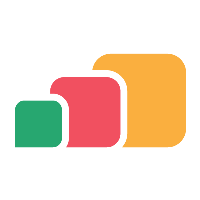Defining an application
Overview
The first part to setting up an application in AppsAnywhere is adding all the application's meta data.
In AppsAnywhere, an application is a generic, top-level entity which consists only of a set of meta data that describes it.
Create a new application
From the Manage Applications page, click the + Add button to begin adding a new application.
You will now see the application management page, which has a number of tabs that allow you to manage all the various aspects of that application. In this article, we'll focus on the first tab; the Details tab.
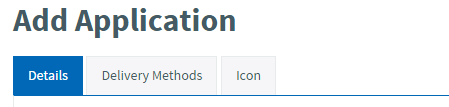
Enter application details
Form Field Name | Explanation | Expected Value | Example |
|---|---|---|---|
Title | The name of your application | Enter the name most commonly used for the application | Word 2016 |
Vendor | The application vendor | The name of the software vendor that produces the application | Microsoft |
Description | A description of the application | This is usually a summary of the application's function and main features. HTML tags are supported in this field should you wish to format the information for display in the portal. Include any key words that people may use to search for this application to help them find it quickly. | <p>One of the most popular word processing applications, excellent for taking notes, creating documents and writing letters.</p> <p><ul><li>Available for Windows users to install on and off-campus.</li><li>Can be launched in-browser by non-Windows users.</li></ul></p> |
Expiration Date | The date on which the application expires | Usually you would enter the date on which the license that you have purchased for the application expires. | 1/1/16 |
Expiration Action | The action to take on the above date when the application expires | There are four options available:
| Expire with notice Given that this is commercial software, users should have no access after the specified expiration date. |
Regions | The geographical locations permitted to use the application | If no values are selected, the application will be permitted in all locations. The permissible regions will usually be defined in your license agreement with the software vendor, you should check the agreement carefully to ensure your selections comply with your license | United Kingdom |
Save the application
Once you have entered all of the relevant details of the application, hit the 
Providing there are no issues with the data you entered, you will then be moved along to the Delivery Methods tab.
Once the application has been saved Adding delivery methods is required.