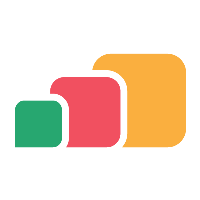Deleting an application or desktop
When deleting Cloudpaged apps, it is important to follow all steps in order to avoid errors. If the appset (.stp) is removed from the repository before removing it via the AppsAnywhere and Cloudpaging Server, a support call will be required to resolve the resulting error.
Be careful not to load up the "New Virtualized Application" option or click the new application "Refresh" button in AppsAnywhere while you are in the process of removing Cloudpaged applications. This will upload any applications in the repository waiting to be uploaded, which may include the one you are trying to remove.
Deleting an application
To delete an application in AppsAnywhere:
From the AppsAnywhere Admin, go to Applications > Applications
Use the search box in the top right of the table to quickly find the application you wish to delete
Click Delete next to that application
This also removes all associated sessions and delivery methods for the application
Deleting Cloudpaging Delivery methods
If the application had a Cloudpaging delivery method, delete the appset from Cloudpaging Server once all of the delivery methods have been removed from AppsAnywhere.
Ensure that all Cloudpaging Delivery Methods are no longer required in AppsAnywhere before deleting or requesting them to be deleted in Cloudpaging Server.
Deleting the application in Cloudpaging Server will delete any associated Cloudpaging Delivery Methods in AppsAnywhere (licenses in Cloudpaging Server).
AppsAnywhere Cloud
Send a list of .stp file names (e.g. Filezilla_3-24-0_32bit_x64_NLR_English_rel1.stp) that need to be removed to AppsAnywhere Support.
The AppsAnywhere team willCheck if any Cloudpaging Delivery Methods are linked.
Delete the application in Cloudpaging Server.
Backup the .stp file in the repository.
Remove the .stp file from the repository via Microsoft Storage Explorer.
Self-hosted Deployments
Cloudpaging v9.4 and above
Navigate to Cloudpaging Server (e.g. https://cloudpaging.uni.edu/jukeboxserver)
Click Deployments > Applications
Select the application
Check there are no License Policies (Cloudpaging Delivery Methods) linked
Click Delete
Backup the .stp file in the repository
Remove the .stp file from the repository
Cloudpaging prior to v9.4
Navigate to your Cloudpaging Server
Click Applications > Applications
Select the application to be removed
Check there are no License Policies (Cloudpaging Delivery Methods) linked
Click Publish/Unpublish
Select all the paging servers
Click Unpublish
Select the same application again and click Delete
Backup the .stp file in the repository
Remove the .stp file from the repository
Deleting a desktop
To delete a desktop in AppsAnywhere:
From the AppsAnywhere Admin, go to Desktops > Desktop
Use the search box in the top right of the table to quickly find the desktop you wish to delete
Click Delete next to that desktop
This also removes all associated sessions and delivery methods for the desktop