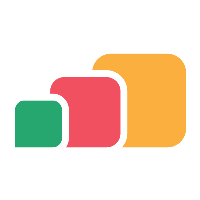Managing Cloudpaging Settings
Overview
Once you have added a Cloudpaging Environment to AppsAnywhere, you are ready to begin deploying applications. However, there are a few things you can customize about that environment if you wish to change the default behavior. Those settings are described in this article.Changing Settings
Navigate to the Cloudpaging Settings page:
Log into AppsAnywhere as an admin user
Click on Return to Admin to access the AppsAnywhere admin portal
On the sidebar menu, go to Settings > Cloudpaging
Here you will see all of the settings that are available to change.
Setting Name | Description | Expected Value |
|---|---|---|
Cloudpaging Environment | This represents the default Cloudpaging environment, of all those defined in AppsAnywhere. At this point, it is only used in reference to the next setting; Remote Installer License GUID. | Select your main Cloudpaging Environment from the list |
Default Provision (For Generated Launch Shortcuts) | This represents the default provision when generating Cloudpaging delivery method launch shortcuts from the Shared App Lists - Request Apps API. This will not have any effect on already existing functionality for generating shortcuts in the admin. See Generating Shortcuts for more information. | Select the provision you would like to use as the default in this scenario |
Remote Installer License GUID | The Windows Install delivery method utilizes a Cloudpaging package in order to initiate the installation of applications on the end user's Windows device. In order to use the Windows Install delivery method, you will need to publish this package to one of your Cloudpaging environments. | The license GUID of the Cloudpaging package used by the Windows Install delivery method |
Provider URL | The Provider URL is purely meta information which appears in the Information panel of the Cloudpaging Player when a user virtualizes an application (see image below). | This will typically be the address of your AppsAnywhere instance The base URL from General Settings will be used as the default for this |