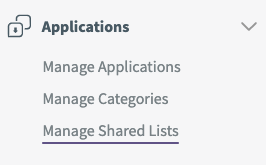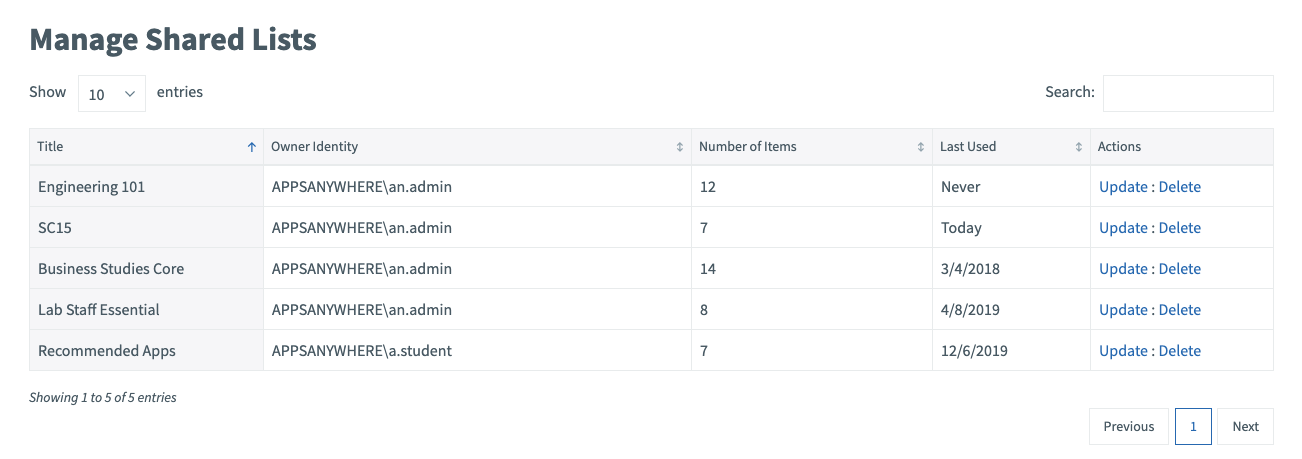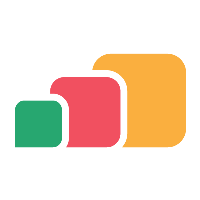Shared App Lists
Overview
App lists allows users to create their own custom lists of apps/desktops and share those lists with other users. Admins have the ability to monitor and manage which lists are saved in the system. This article will take you through everything you need to know about managing this feature.
Shared app lists have a diverse range of use cases, one such use case is the opportunity to embed the apps required for a particular course in a VLE, but we envision and look forward to seeing other creative uses.
This article gives some detail on managing shared app lists, including.
Enabling/disabling the shared app lists feature
Managing existing shared app lists
All users can create and share app lists when the feature is enabled.
Enabling/Disabling Shared App Lists
The app list feature can be enabled or disabled, depending on whether or not your organization wants to allow users access to this feature. Whether the feature is enabled or not will determine whether end-users will have access to the app list menu item on the portal page, and whether administrators will have access to the management page in admin.
To enable or disable the app lists feature:
Navigate to the Features page:
Log into AppsAnywhere as a system admin user
Cick on Return to Admin to access the AppsAnywhere admin portal
Hover over the settings menu (the cog icon found at the top right of the page)
Click on Features on the dropdown menu
Here you will see a full list of features that can be enabled or disabled globally in the system.
Find the checkbox Enable Shared App Lists? and check it if you would like to enable app lists, or uncheck it if you would like to disable app lists.
Click the Submit button.
If the feature is now enabled, refreshing the page will show Manage Shared Lists under the Manage Applications navigation header.
Find the checkbox Enable Exam Addon for Shared App Lists? and check it if you would like to enable all exam functionality, or uncheck it if you would like to disable it for Shared App Lists.
Click the Submit button.
If the feature add-on is now enabled, you will be able to:
Configure exam availability for applications within LMS-linked app lists
Label Cloudpaging delivery methods as exam-compatible (for use by the Shared App Lists - Request Apps)
The exam add-on setting requires the Shared App Lists feature to be enabled for it to be functional.
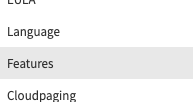
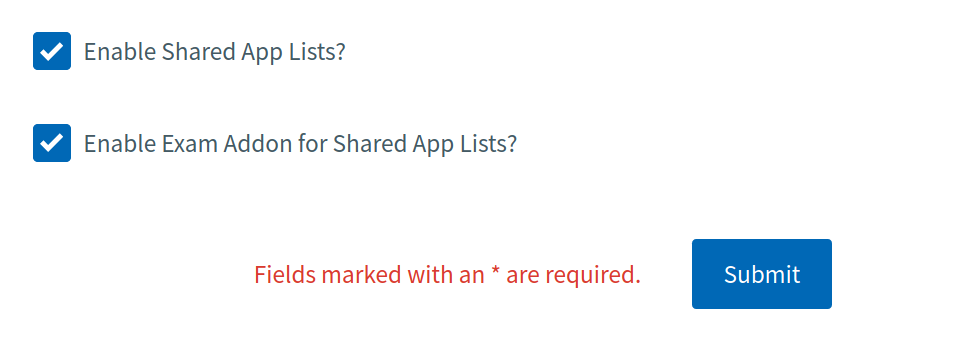
Managing Shared App Lists
When the shared app lists feature is enabled, you can view and edit existing lists from Manage Shared Lists page.
Log into AppsAnywhere as an app admin user
Cick on Return to Admin to access the AppsAnywhere admin portal
On the navigation menu at the top of the page, go to Applications > Manage Shared Lists
From this page you can view the owner of each list, the number of apps in the list, and when a user last applied a list.
You can also rename or delete a list, using the action buttons Update and Delete.