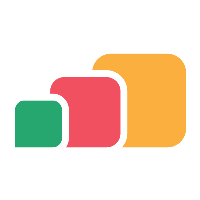Viewing LTI Applications
Overview
AppsAnywhere allows you to connect multiple LTI applications at the same time. In this article we'll take a look at how you can see which integrations AppsAnywhere currently has added.
Viewing the applications
Navigate to the Manage LTI Applications page:
Log into AppsAnywhere as an admin user
Click on Return to Admin to access the AppsAnywhere admin portal
On the navigation buttons at the top right of the page, select the Connectors menu (the small plug icon) and then LTI Applications
Here you will see a full list of the LTIs AppsAnywhere is linked to.
If you have a large number of LTI applications, you can use the live search to quickly find the entry you are looking for.
From this page you can:
Click the Edit button next to an application to modify the details of that environment - See Editing an LTI Application
Click the Delete button next to an application to delete that environment - See Deleting an LTI Application
Click the + Add button in the top right to create a new application - See Adding an LTI Application
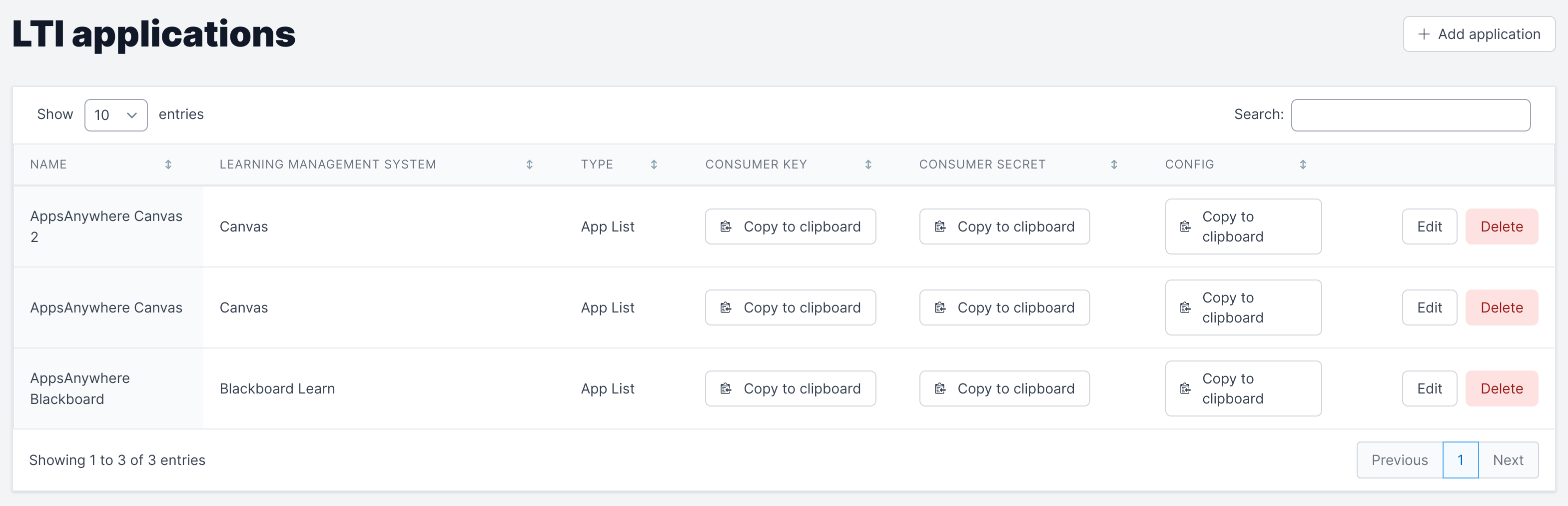
The clipboard icons within the table represent places in which you can click to copy the values present to use elsewhere, this is useful when it comes to configuring AppsAnywhere within the LMS!
You may have noticed additional information related to the LTI applications you have created, these will have been automatically generated for you to help you configure the LTI application within the LMS. The following table will explain the different fields in more detail:
Field Name | Explanation | Example |
|---|---|---|
Consumer Key | The OAuth 1.0a consumer key used to identify the LMS to AppsAnywhere | cc90ea06-b16e-11ea-85ab-0401b7a18f02 |
Shared Secret | The OAuth 1.0a shared secret used to verify the authenticity of the LMS, providing a shared trust between them | c0d0f4e485483cdeccc03669b2198d95628ac6a08a1ab07c |
Config | Most LMSs provide the ability to add or configure LTI applications from a URL which returns valid XML configuration For Blackboard, there is no XML, but this will contain the Custom Parameters used as part of the Tool Provider setup. | https://appsanywhere.myorg.com/lti/application/config/xml/cc90ea06-b16e-11ea-85ab-0401b7a18f02 Or appsanywhere_bbl_course_code=@X@course.id@X@ |
Editing an LTI application's LDAP connection or deleting an LTI application will affect users' ability to access the LTI application. Be sure to test an LTI application after you make any changes!