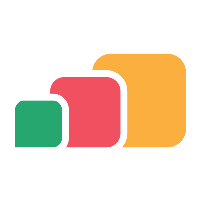Applying and Renewing SSL certificates
Format
We recommend certificates are supplied to AppsAnywhere in .PFX (Personal Information Exchange) format as this format is password protected by default and contains all the required certificate files (certificate, chain and key). The password associated with the .PFX file must be securely provided.
Certificates in different formats and articles with instructions on converting them are usually provided by the certificate authority e.g.,
SSL Converter - Convert SSL Certificates to different formats (sslshopper.com)
How to convert a certificate into the appropriate format (digicert.com)
If required, see Generating a certificate request (csr).
Applying SSL Certificates
Once the certificate has been provided by the certificate issuer, the .pfx file should be securely saved alongside the certificate request (csr) and key.
AppsAnywhere
If SSL is terminated at the load balancer, the certificates only need to be applied on there.
Otherwise, a member of the AppsAnywhere team will apply them on the servers.
Cloudpaging
If SSL is terminated at the load balancer, the certificates only need to be applied on there.
Otherwise, a Cloudpaging administrator should follow Configuring Cloudpaging SSL Certificates .
Parallels RAS
If SSL is terminated at the load balancer, the certificates only need to be applied on there.
Otherwise, a Parallels RAS administrator should follow Parallels RAS Administrator's Guide - SSL Certificate Management.
Renewing SSL Certificates
When certificates are renewed, they will need to be updated on the services that host them, whether this is the load balancer and/or the AppsAnywhere servers.
If they are hosted on the load balancer Cloudpaging or Parallels RAS, the team that manages those services should update the certificates. This is possible without intervention form AppsAnywhere Support.
For certificates hosted on AppsAnywhere Servers, the new certificate file will need to be saved in the AppsAnywhere share, or one of the servers. A support ticket should then be raised to provide the certificate password and arrange a time for a member of the AppsAnywhere team to update it.
No service outage is required, providing the load balancer is setup with health checks.
Otherwise, the service will be:
At risk from the start of the change for approx. 30 minutes
Offline for approx. 5 minutes whilst the service restarts