Overview
Before you can provision applications to users, groups or machines in your directory, you need to import those entities into AppsAnywhere. The process of importing entities from your directory tells AppsAnywhere which objects it should be aware of in order to simplify the administration for you and the amount of processing required when a user logs into AppsAnywhere.
Before you begin
-
Make sure you have linked AppsAnywhere to your directory prior to importing any records. See Connecting to a user directory for more information.
-
Browse or search for a record you want to import into AppsAnywhere using the Directory Browser page. See Browsing a Directory for more information.
Importing records
Once you have located an entity in your directory that you want to import, you should see a green Import button in the last column of the table.
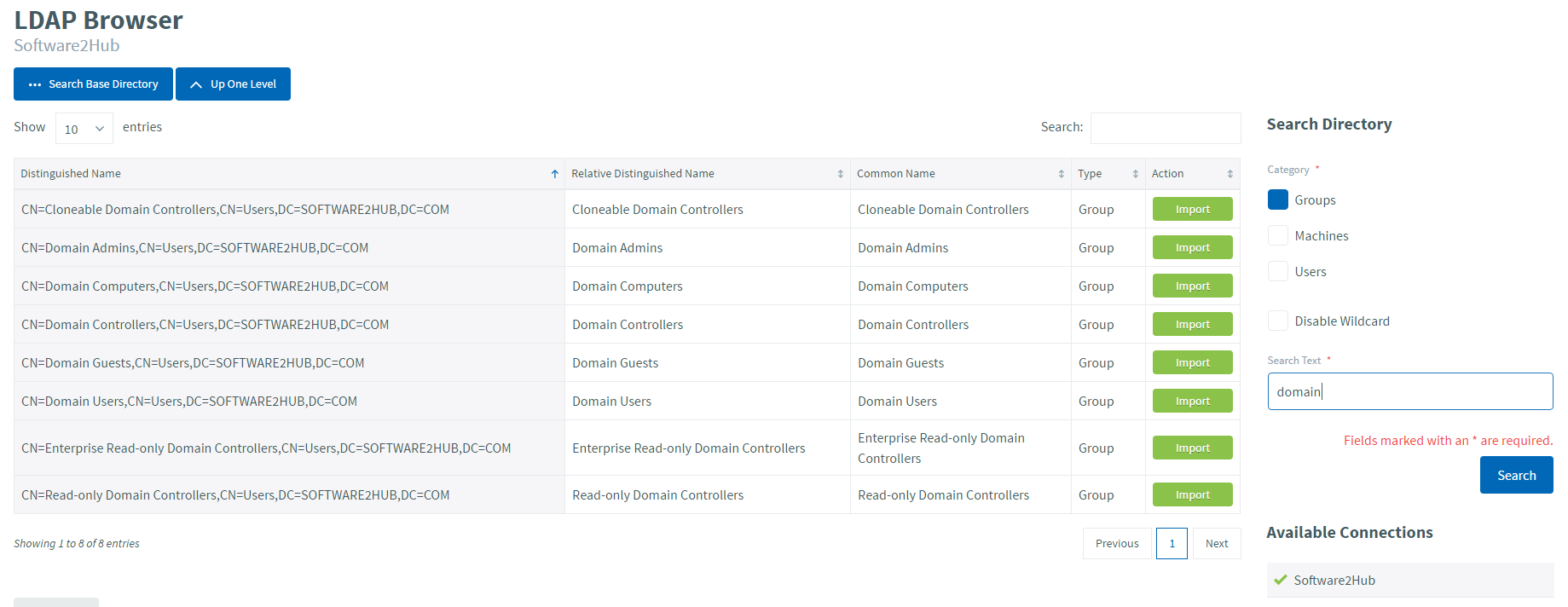
If you don't see the green Import button then you are looking at a record type that cannot be imported.
If you don't see the green Import button then you are looking at a record type that cannot be imported. Only User, Group and Machine objects can be imported.
To import the desired record, click the green Import button to load up the following screen
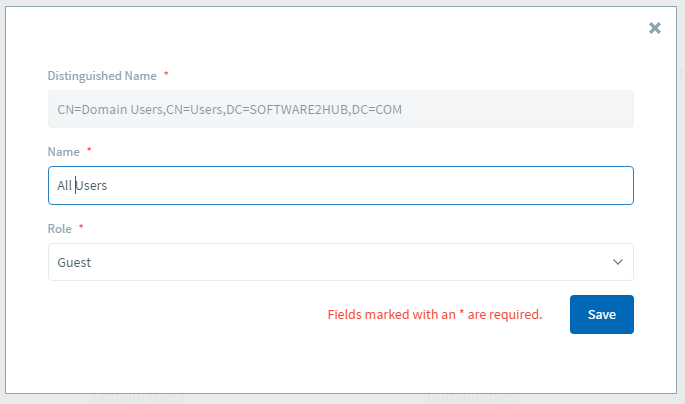
Here you will see the full distinguished name of the record you are importing. You can give it a name that is more relevant to you if you desire (as I have done in the example above) or leave it as the default, which will be the display name for that object.
Assigning a role
When importing a record you will need to select an appropriate Role for the associated user(s). This determines the level of access that a user linked to that record will have to AppsAnywhere.
-
If you are importing this entity purely as a means of providing access to applications, simply select the User role.
-
If you are importing the record to provide access to admin functions, you should consider the level of access you want to provide (see User Roles and Permissions).
Once you have imported records, you can view them and make changes via Manage Imported Records.