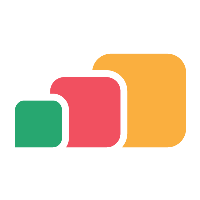Editing an Azure Virtual Desktop Environment
Overview
In case any of the details of your Azure Virtual Desktop environment (such as the Feed Url or Web client URL) change for any reason, you will need to edit the details of the environment in AppsAnywhere to ensure that the link remains active and users are still able to access Azure Virtual Desktop through AppsAnywhere. You should ensure that AppsAnywhere is kept up to date with any changes that are made as soon as possible to avoid interruptions to your service. Luckily, this is very easy to do.
Editing environment details
Start from the Manage Azure Virtual Desktop Environments page (See Viewing Azure Virtual Desktop Environments)
Click Edit next to the environment you want to update
This will take you a page very similar to what you saw when initially adding the connection, with all the existing details loaded into the form.
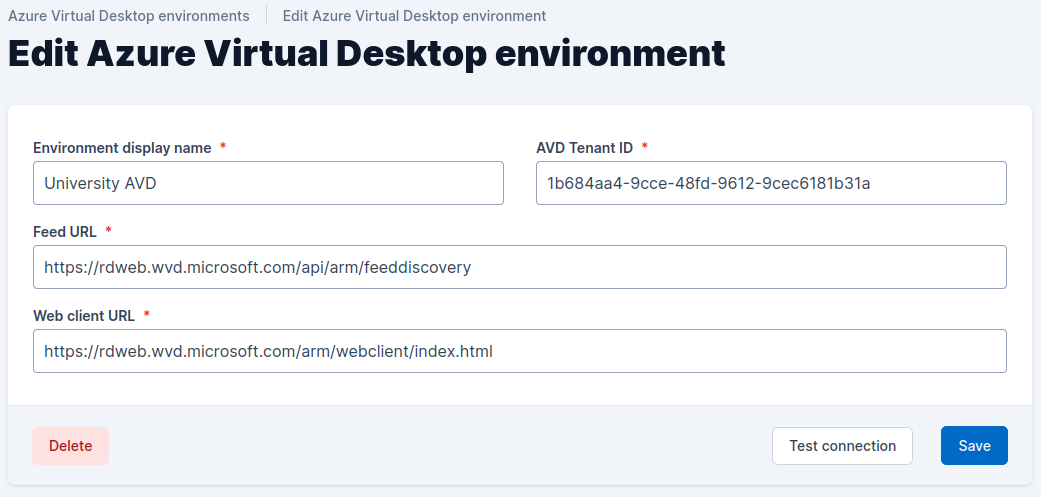
The “Edit Azure Virtual Desktop environment” admin page
Simply make the changes to the data you need to make, and as with adding an Azure Virtual Desktop environment, any changes made to the details can be tested1 first before committing them by using the “Connection test” button.
1 The same limitations apply here, as described on the Adding an Azure Virtual Desktop Environment page.
Once happy, hit the Save button.
Remind yourself of what all the fields are and what values are expected by referring back to the Adding an Azure Virtual Desktop Environment page.