Overview
There are many different ways in which an application can be delivered to an end user and which one you choose to use could depend on a number of factors such as the type of device they are using, who owns the device or where they are physically located, as a few examples. The Locally Deployed delivery method solves a slightly different problem; what if your application is deployed to the target device outside of AppsAnywhere.
AppsAnywhere allows our customers to bring together all of their application delivery methods into a single place for their users to get access to everything they need. The only problem with this is it assumes that everything is deployed through AppsAnywhere, but what if some applications are deployed as part of the image and are already available to users through the start menu. In this scenario, they might get confused as to why the application they need can't be found in AppsAnywhere.
Luckily, this is where the Locally Deployed delivery method comes in. This allows you to advertise applications that are installed by means un-related to AppsAnywhere from within the site, meaning your user really can find everything they need.
This delivery method is for use only with Windows devices that are joined to your domain to which you have specifically deployed an application and are sure of its install location. If you are looking to advertise apps that may have been installed outside of your control then take a look at the Locally Installed delivery method, which actually detects if an app is present or not on a device.
Before you start
Import Your Computer Groups
The Locally Deployed delivery method identifies devices that have an application pre-installed by their membership of a group in Active Directory. For example, if you have a lab of machines that come with an application pre-installed as part of the build image, then you will need to group those machines in Active Directory and import that group into AppsAnywhere before you can set up a delivery method that will identify them.
Before you try and set up these delivery methods, identify which devices have the application installed by default, make sure they are identified in Active Directory and the groups that identify them are solely for those machines and then import them into S2Hub by following the instructions in the Importing directory entities article.
Common Delivery Method Settings
All delivery methods share some basic, common settings that you will need to understand before continuing. Make sure you have read the Common Delivery Method Settings article before continuing.
Once you understand the common settings and how they work, you can go to the application you want to manage:
-
From the AppsAnywhere admin portal, search for Applications, or go to Applications > Applications in the navigation menu
-
Click Edit next to the application you wish to manage
Creating the delivery method
Adding a new delivery method:
-
On the application management page, select the Delivery Methods tab
-
Under the list of current delivery methods, you will see the Add New Delivery Method section
-
Select Locally Deployed from the Add Delivery Method screen
-
Click Add or double click the delivery method
-
The form for adding a new Locally Deployed delivery method will then load up on the right-hand side
-
Complete the required details (described below)
-
Set the Operating System Compatibilities and the Restrictions for your delivery method
-
Click Save
If the save was successful, you will see the form replaced with the following message and your new delivery method will be added to the bottom of the list on the left-hand side
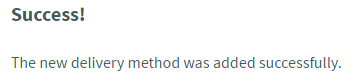
If there were any errors with the data you entered, you will be prompted to correct these before you can continue.
Delivery Method Fields
The following table describes each field and setting available for this delivery method, it's intended value and an example for each
|
Field Name |
Description |
Intended Value |
Example |
|---|---|---|---|
|
Launch Exe |
The executable to launch on the target device |
The full local path to the application executable you wish to launch |
C:\Program Files (x86)\Microsoft Office\root\Office16\WINWORD.EXE |
|
Launch Parameters |
The parameters to send to that executable when launching it |
Any parameters you wish to pass to the executable, as you would enter them if you were launching the application from the command line |
/a |
|
Working Directory |
The working directory to launch the executable in |
The full local directory path you wish to use as the working directory when launching the application |
C:\Program Files (x86)\Microsoft Office\root\Office16\ |
|
Deployed To Machine Or Machine Group |
The directory group or groups which contain the machines where this application is already installed |
Select the record or records that you imported which represent the machines where the application is installed |
|
The function of the Deployed To Machine Or Machine Group option is very similar in nature to the common Permitted Directory Records restriction available for all delivery methods. Be careful not to get these two confused. The common restriction could technically serve the same purpose as the 'Deployed To..' option on this delivery method but as it also extends to user records and groups, its use could result in unexpected or undesirable behavior. To be clear, you should not need the Permitted Directory Records restriction for delivery methods of this type and should specify your target devices for this delivery method using the Deployed To Machine Or Machine Group option.
Prioritizing
Now that your delivery method is in the list of those available, it is important that you prioritize it accordingly to determine exactly when it will be used.
To understand this process completely, take a look at the Prioritizing delivery methods article.
Common Uses
Most AppsAnywhere customers choose to deploy Microsoft Office as part of their base image. This causes confusion for users who have been told that all of their applications are available through AppsAnywhere and they don't actually think to check the Start Menu for these more traditionally-deployed applications! This delivery method is used to remove that confusion and allow administrators to advertise locally deployed applications alongside all of the other applications available through AppsAnywhere