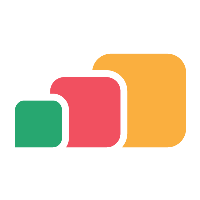Autodesk Master License
All Versions - License Server and Serial Number
This is the latest version of the AutoDesk Master License appset and is fully compatible with all existing Autodesk appsets including previous versions (this includes all 2025, 2024… cloudpaged appsets that have been created for Auto App Licensing)
App Name/Version | STP Name | Matching License Template |
|---|---|---|
Autodesk Master License 2026 Rel2 | Autodesk_Master_License_2026_64bit_x64_Auto_Local_English_Rel2.stp | AutoDesk Master License 2026 |
Change Log
Version | Change | Date |
|---|---|---|
Rel1 | Created new Master License Appset for use with 2026 versions (maintains backwards compatibility with previous Autodesk versions) | 15 May 2025 |
Rel2 | Added compatibility for Moldflow Insight 2025 and HSMWorks Ultimate 2026. Fixed minor licensing issue regarding sign in for User Mode. | 04 June 2025 |
The Autodesk Master License 2026 (Rel2) package virtualizes the following Autodesk Desktop Licensing Components onto the users machine :
Autodesk Desktop Licensing Service 15.4.0.13093 (April 2025)
Autodesk Single Sign On (AdSSO) 14.13-2020.SecuirtyFix
Autodesk Identity Manager 1.15.3.5
The package will process the licensing information in the autodesk_license.csv file and register the corresponding Autodesk applications.
Autodesk Subscription Licensing requires specific URLs/Protocols to pass through a firewall or proxy system to operate correctly. Please refer to the following Autodesk support article for further information:
Instructions for use
Download the AutoDesk Master License 2026 appset (STP) (Dependency) [NOTE: The latest stp filename is: Autodesk_Master_License_2026_64bit_x64_Auto_Local_English_Rel2.stp with a release date of 04/06/2025]
Download the CSV file and populate it with your data (license information) (see License Template Configuration below - DO NOT use Microsoft Excel to edit this file!)
Configure the License Template for Autodesk Master License in AppsAnywhere and upload the completed CSV file, apply the license to the Autodesk Master License Delivery Method
Download required STPs for individual apps, add them to the repository, and configure as normal in AppsAnywhere - remember to set the Autodesk Master License appset as a dependency for each app!
License Template Configuration
Enter license details in the format shown:
Key | Filename |
|---|---|
autodesk_license_csv | autodesk_license.csv |
Additional Information
The AutoDesk Master License supports both USER, STANDALONE and NETWORK licensing. This is achieved by editing a CSV file.
Please be aware that this CSV file needs to contain ALL license information for your Autodesk Products - including Autodesk applications that ARE NOT virtualized but are physically installed.
Follow the instructions below carefully:
Download the Autodesk AAL license template .csv file and make a copy of the file.
It is strongly recommended that you use a proper CSV editing tool such as CSVEd to edit the autodesk_license.csv file. DO NOT use Excel.
The following columns/fields are prepopulated in the autodesk_license.csv file and DO NOT need to be modified:
executablePath
appName
pitFileName
productVersion
productKey
selProdKey
To continue, follow the instructions below for User based Licensing, Standalone or Network based Licensing
User based Licensing (Serial Number)
Highlight the row containing the Autodesk application you want to license, i.e. AutoCAD 2026.
Enter USER in the licMode column/field.
Enter the Serial Number for your Autodesk application into the serialNumber column/field. This will be in the format 000-00000000, i.e. 111-12345678
Save the autodesk_license.csv file.
Standalone based Licensing (Serial Number)
Highlight the row containing the Autodesk application you want to license, i.e. AutoCAD 2026.
Enter STANDALONE in the licMode column/field.
Enter the Serial Number for your Autodesk application into the serialNumber column/field. This will be in the format 000-00000000, i.e. 111-12345678
Save the autodesk_license.csv file.
Standalone will also require the End-User to activate the app on first launch. The app will present the End-User with a form with license details pre-populated, they need to complete the rest of the form and agree to the terms before being able to access the app
Network based Licensing (License Server)
Highlight the row containing the Autodesk application you want to license, i.e. AutoCAD 2026.
Enter NETWORK in the licMode column/field.
Enter the Port@Fully Qualified Domain Name (FQDN) of your organization's Autodesk network license server into the licServer column/field, i.e. 27000@licserver.myuni.edu
NOTE: Autodesk Network License Server uses the first available TCP port in 27000 to 27009 range for lmgrd (the master daemon) and TCP port 2080, which is reserved port for adskflex (Autodesk vendor daemon).
Enter the Serial Number for your Autodesk application into the serialNumber column/field. This will be in the format 000-00000000, i.e. 111-12345678
Save the autodesk_license.csv file.
If you enter the license mode (licMode) as USER for any Autodesk application, you must enter a serial number into the serialNumber column.
If you enter the license mode (licMode) as NETWORK for any Autodesk application, you must enter a value into the licServer column in the format PORT@Fully Qualified Domain Name (FQDN) of your organization’s Autodesk network license server. In addition, you also need to enter a serial number into the serialNumber column.
Additional Notes
Autodesk applications are available to download from the Packaging Portal.
If a locally installed version of an Autodesk application, i.e. AutoCAD 2026 is detected on the local machine, the licensing information will NOT be applied for that application. This is to prevent any existing USER activated licenses from being overwritten. The filename value set in the executablePath column/field in the autodesk_license.csv file is used to detect for the presence of a locally installed Autodesk application.
When the Autodesk master license package is run on a machine, a log file called "C:\ProgramData\AppsAnywhere\Autodesk\Autodesk_Master_License.log" will be created. The log file will detail all of the Autodesk applications that were licensed and all of the locally installed Autodesk applications that were detected and where the Autodesk licensing was not applied.
A copy of the autodesk_license.csv file that was uploaded into the Automated App License (AAL) template for the Autodesk Master License package can be found in the folder C:\ProgramData\AppsAnywhere\Autodesk, when the package is virtualized.
If an Autodesk Network License Server is entered into the licServer column/field in the format Port@Fully Qualified Domain Name (FQDN) of your organization's Autodesk network license server, i.e. 27000@licserver.myuni.edu, then a SYSTEM environment variable called ADSKFLEX_LICENSE_FILE will be set to this value.
The environment variable ADSKFLEX_LICENSE_FILE is used to determine where Autodesk applications can look for network licenses from Autodesk network license servers.
The individual Autodesk apps that work with the Master License Appset can be downloaded from Menu Apps.