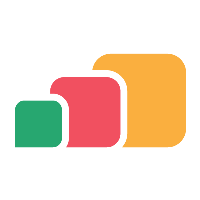Browsing a Directory
Overview
AppsAnywhere provides a built-in directory browser so you can easily see the entities that are available in your directory that can be used to grant people access to AppsAnywhere and the applications within it. There are a number of different ways to locate the records you need, which we will cover in this article.
Before you can provision applications to directory entities (users, groups or machines), you will need to import those records into AppsAnywhere. See Importing directory entities for more information.
Accessing the LDAP browser
Log into AppsAnywhere as an admin user
Click on Return to Admin to access the AppsAnywhere admin portal
On the navigation menu at the top of the page, go to Provisioning > Directory browser
When you first visit the directory browser, you will likely see an empty table:
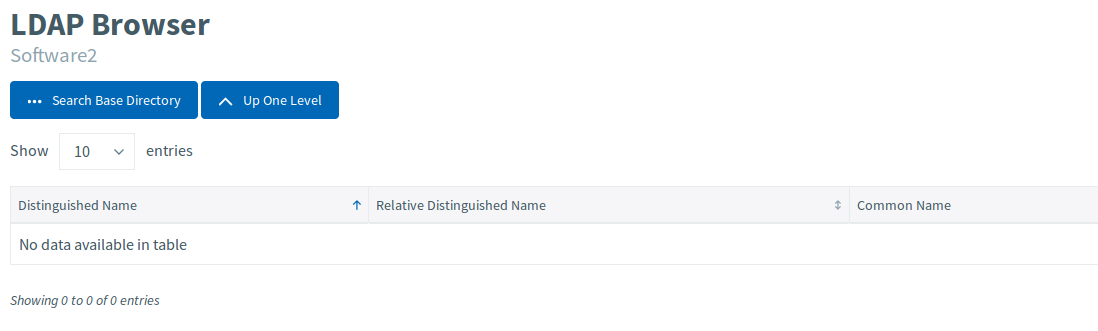
Manual Browsing
If you aren't sure exactly what you are looking for, you can browse the directory from the top level.
To do this, start by clicking the Search Base Directory button 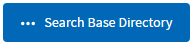
This will load the contents of the selected directory at the topmost level
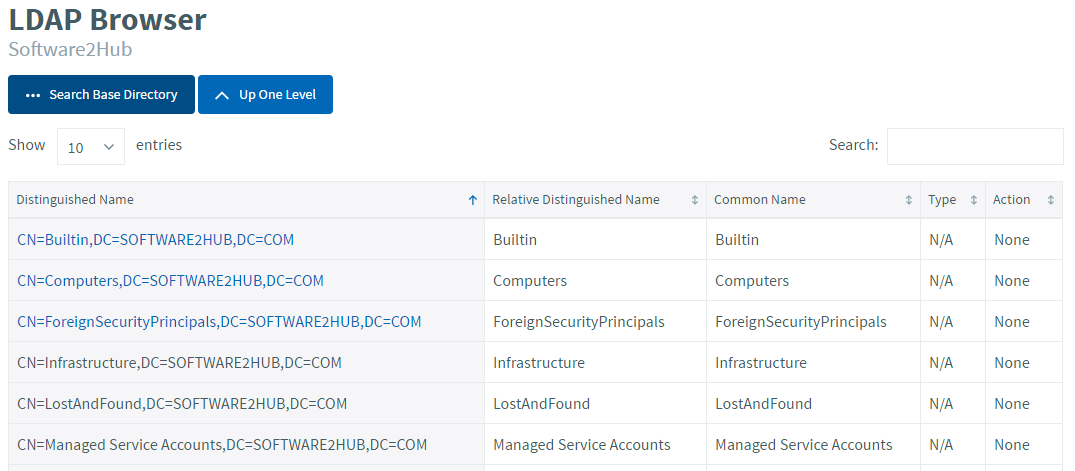
Any objects that contain child objects will be presented as a hyperlink which you can click to drop down a level.
Use the Up One Level button to work yourself back up the directory tree
You can use the paging controls just underneath the table on the right to access more results, if they don't all fit on one page
You can change the number of results shown at a time using the Show x entries dropdown just above the table on the left
The Search box just above the table on the right will quickly filter the current table of results with any term you enter. This is a great way to quickly find something you are looking for on a page with lots of results (such as the "Domain Users" page)
Searching
By far the quickest way to locate an entity in your directory is using the Search Directory widget on the right hand side of the page
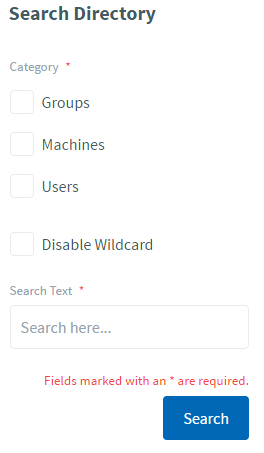 | To locate an entity anywhere in your directory:
The table of records will then show the results of your search, rather than a list of objects contained within a certain part of the directory. You can use the live search box just above the table on the right hand side to search within your results. |
As you can see from the image below, in the AppsAnywhere directory, a search for "ryan" returns two user entities.
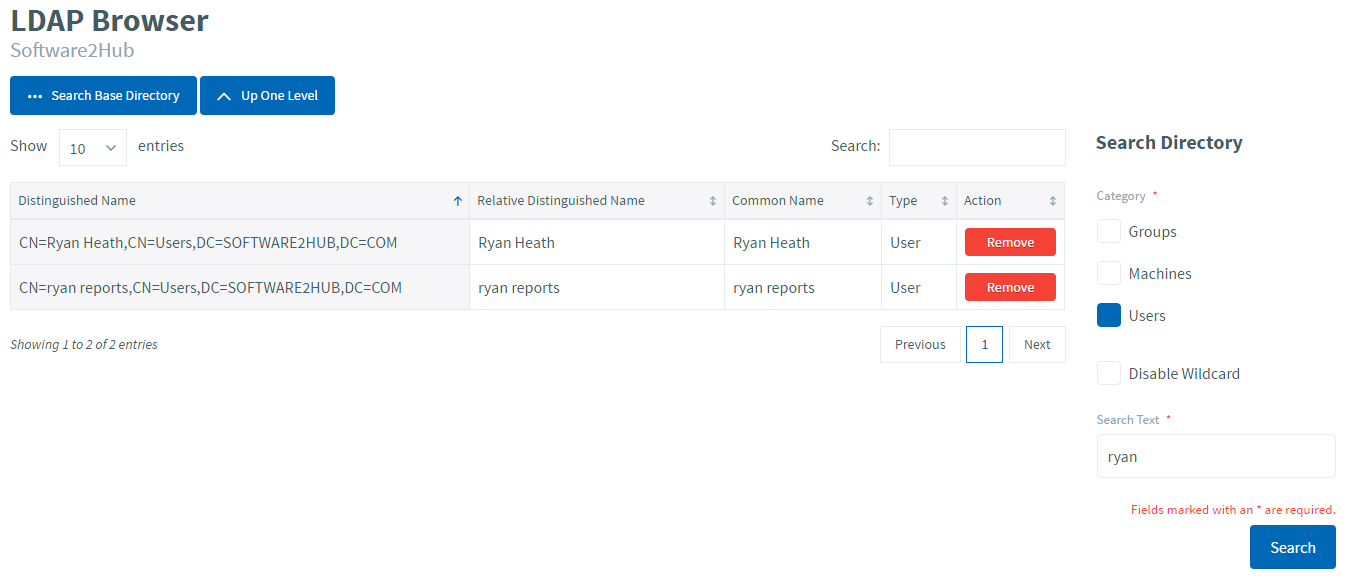
Switching Connections
If you have more than one directory linked to AppsAnywhere, you may need to use the directory switcher widget in the bottom right of the LDAP browser page to change which directory you are currently connected to in order to browse and search one of your other directories. You will see the directory switcher under the Available Connections heading under the main search form on the right-hand side of the page.
In order to change the connection currently being used, click Use next to the connection you wish to switch to in the directory switcher.
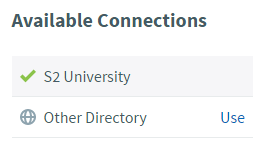
The directory switcher will then update to show the new directory as in use, indicated by the green tick.