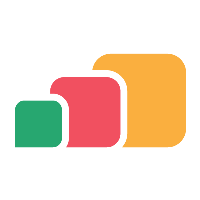Importing directory entities
Overview
Before you can provision applications to users, groups or machines in your directory, you need to import those entities into AppsAnywhere.
The process of importing entities from your directory tells AppsAnywhere which objects it should be aware of in order to simplify the administration for you and the amount of processing required when a user logs into AppsAnywhere.
If using SAML 2.0 Common without an LDAP connection, follow SAML Attribute Mapping only
Before you begin
Link AppsAnywhere to your directory. See Connecting to a user directory for more information.
Importing Directory records
Browse or search for a record you want to import into AppsAnywhere using the Directory Browser page. See Browsing a Directory for more information.
Once you have located an entity in your directory that you want to import, you should see a green Import button in the last column of the table.
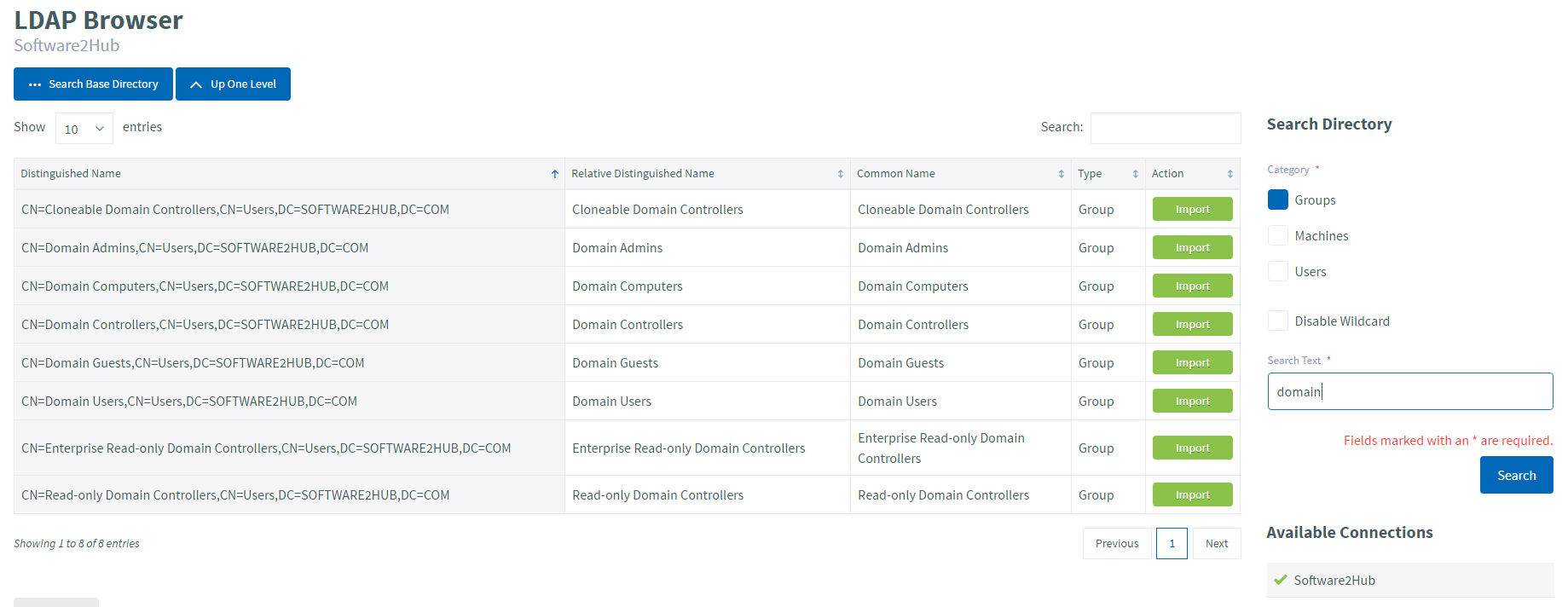
If you don't see the green Import button then you are looking at a record type that cannot be imported.
If you don't see the green Import button then you are looking at a record type that cannot be imported. Only User, Group and Machine objects can be imported.
To import the desired record, click the green Import button to load up the following screen
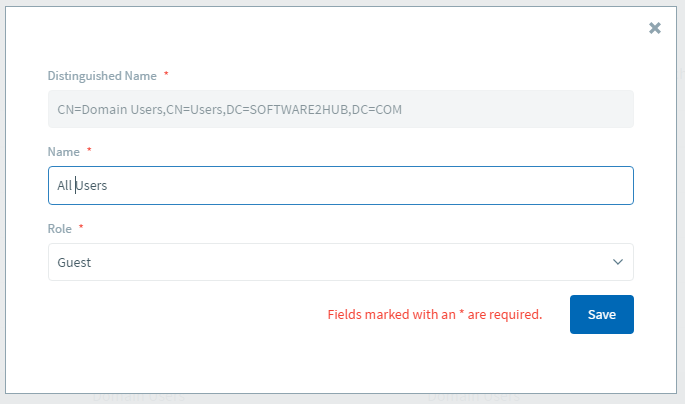
Here you will see the full distinguished name of the record you are importing. You can give it a name that is more relevant to you if you desire (as I have done in the example above) or leave it as the default, which will be the display name for that object.
Machines need to be joined to the on-premises directory to be imported into AppsAnywhere.
It is recommended to import a directory group of machines rather than individual entities.
If using Azure AD, the machine will need to be joined to the on-premises Active Directory using Hybrid Azure AD.
Assigning a role
When importing a record you will need to select an appropriate Role for the associated user(s). This determines the level of access that a user linked to that record will have to AppsAnywhere.
If you are importing this entity purely as a means of providing access to applications, simply select the User role.
If you are importing the record to provide access to admin functions, you should consider the level of access you want to provide (see User Roles and Permissions).
Once you have imported records, you can view them and make changes via Managing Imported Records .