Editing a Windows Virtual Desktop Environment
Overview
In case any of the details of your Windows Virtual Desktop environment (such as the Feed Url or Web client URL) change for any reason, you will need to edit the details of the environment in AppsAnywhere to ensure that the link remains active and users are still able to access Windows Virtual Desktop through AppsAnywhere. You should ensure that AppsAnywhere is kept up to date with any changes that are made as soon as possible to avoid interruptions to your service. Luckily, this is very easy to do.
Editing environment details
Start from the Manage Windows Virtual Desktop Environments page (See Viewing Windows Virtual Desktop Environments)
Click Edit next to the environment you want to update
This will take you a page very similar to what you saw when initially adding the connection, with all the existing details loaded into the form.
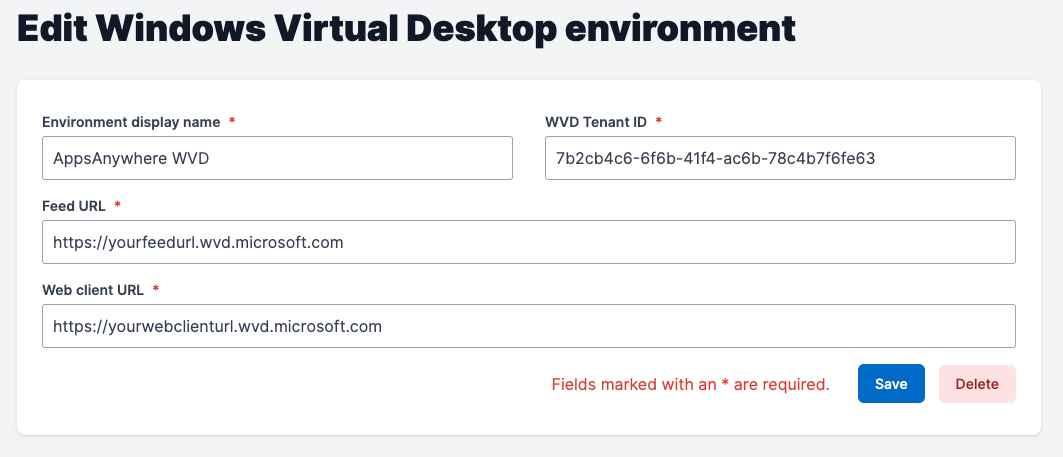
Simply make the changes to the data you need to make and hit the Save button.
Remind yourself of what all the fields are and what values are expected by referring back to the Adding a Windows Virtual Desktop Environment page.
