External Service
Overview
AppsAnywhere supports adding an External Token Provider to cover scenarios not covered elsewhere, it can be used programmatically to integrate any custom applications you may have with AppsAnywhere.
Integrating with an external services requires a token to be set up. To set up a token, follow the step outlines in the Token-Based Integration documentation. Once you have a token configured, you can integrate this token with an external service.
The options found in the Associate to Incoming Token field relate to the friendly names of the tokens you have set up.
Adding External Services
If you are unfamiliar with the process for adding new SSO methods, steps for doing this and information about common settings associated with all SSO methods can be found on the Single Sign-On Settings page. When selecting which method to add however, be sure to pick from the External Service (Custom) category, and select External Token Provider.
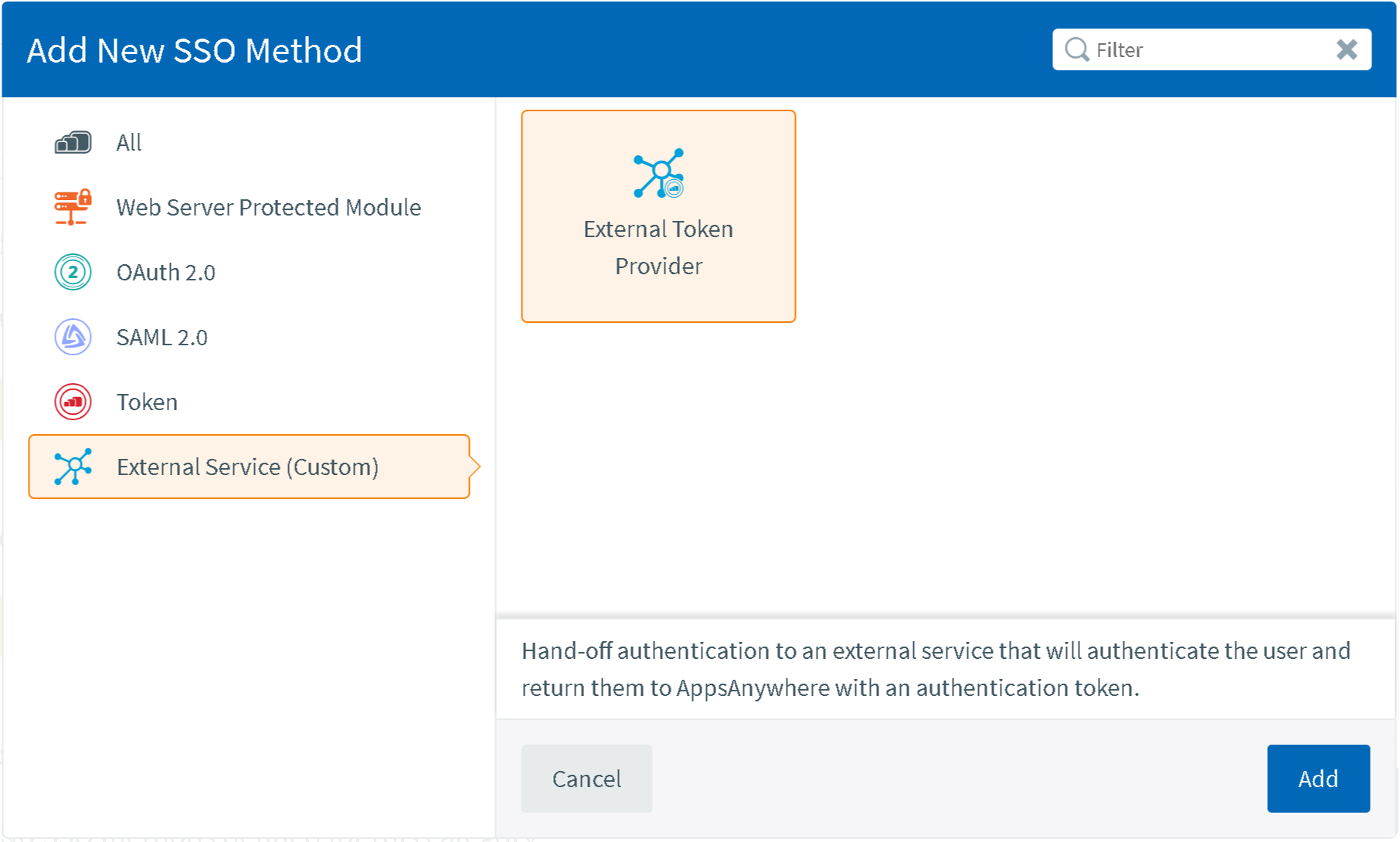
External Service Specific Settings
Field | Description | Intended Value | Example |
|---|---|---|---|
Authentication URL | The base URL of your chosen provider, which paths are appended to when determining each full URL. Example: https://myoauth2endpoint.com[paths-appended-here] | A standard well-formed URL, ideally with no trailing slash, e.g. https://myoauth2endpoint.com For Azure AD, this will typically not need changing from the default. | |
Associate to Incoming Token | A token from the list of tokens added in the Token category. The token contains encrypted details about the authenticated user and is passed from your system to AppsAnywhere to initiate login on their behalf. | The token you wish to use to integrate the external service. |
