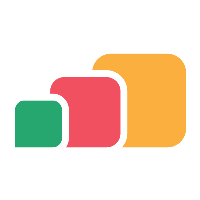Managing Imported Records
Overview
Change is inevitable. Whether you are re-structuring your directory or just archiving old users and groups that are no longer part of your institution, you need to make sure that AppsAnywhere is kept up to date with any changes to the directory entities to which it is linked. In this article, we will go through how to make the change required to ensure that your service stays consistent.
Changes made in your directory
It is important to note at this point that you cannot modify an imported record to point to a new or modified record in your directory if, for instance, that record is moved or renamed in the directory.
If this happens, you should do the following:
Import the new or updated record into AppsAnywhere (See Importing directory entities)
Update any provisions linked to the old record to point to the new record
Delete the old imported record
Editing the display name
If you want to modify the friendly name assigned to an imported directory record:
Log into AppsAnywhere as an admin user
Click on Return to Admin to access the AppsAnywhere admin portal
On the navigation menu at the top of the page, go to Provisioning > Imported records
Find the record you wish to modify and click Edit at the end of the corresponding row
Update the name field with the new desired name
Click the Save button
Altering the user's role
If you want to modify the level of access a user has when they log into AppsAnywhere:
Log into AppsAnywhere as an admin user
Click on Return to Admin to access the AppsAnywhere admin portal
On the navigation menu at the top of the page, go to Provisioning > Imported records
Find the record you wish to modify and click Edit at the end of the corresponding row
Select the new desired role in the dropdown menu (See User Roles and Permissions)
Click the Save button
Deleting an imported record
If you do find the need to delete a record, first make sure it is not linked to any provisions and then:
Log into AppsAnywhere as an admin user
Click on Return to Admin to access the AppsAnywhere admin portal
On the navigation menu at the top of the page, go to Provisioning > Imported records
Find the record you wish to remove and click Delete at the end of the corresponding row
You can also click the Edit button to load up the full details of the record as confirmation and then click the Delete button on the edit dialog.
Deleting an imported record will revoke the access of anyone referenced by that record if there are none others that match their identity. Be careful to ensure that records are no longer required before deleting them.