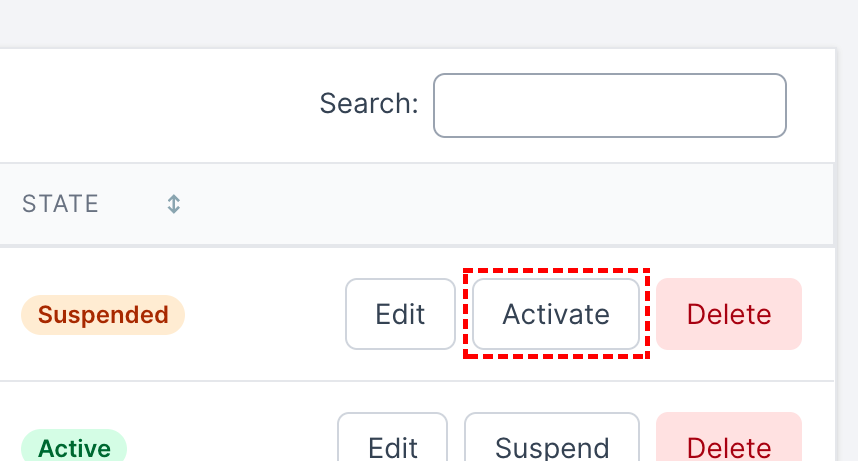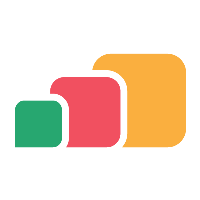Suspending and activating provisions
Overview
Suspending a provision allows you to temporarily prevent it from taking effect without having to delete and re-create the provision.
Suspending a provision
When a provisions is suspended it doesn’t take effect in AppsAnywhere. The provision will still exist and can be re-activated at any time by following the steps in the Activating a provision section.
Log into AppsAnywhere as an admin user
Click on Return to Admin to access the AppsAnywhere admin portal
On the navigation menu at the top of the page, go to Provisions > Provisions
Use the search box in the top right of the table to quickly find the application you wish to edit
Click Suspend next to that application
Suspending a provision may result in some users losing access to applications.
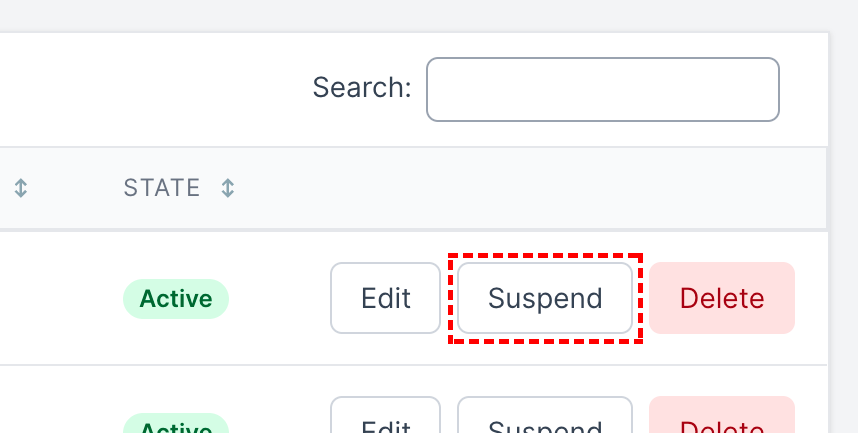
Activating a provision
If a provisions is suspended it can be activated, this will result is the provision taking effect again in AppsAnywhere.
Log into AppsAnywhere as an admin user
Click on Return to Admin to access the AppsAnywhere admin portal
On the navigation menu at the top of the page, go to Provisions > Provisions
Use the search box in the top right of the table to quickly find the application you wish to edit
Click Activate next to that application