Viewing Provisions
Once you have created a provision, you may wish to view the details of the provision. You can view these details by navigating to the provision table.
Log into AppsAnywhere as an admin user
Click on Return to Admin to access the AppsAnywhere admin portal
On the navigation menu at the top of the page, go to Provisions > Provisions
You can use the search box in the top right of the table to quickly find a provision.
From this page you can:
Click the + Add Provision button in the top right to create a new provision - see Creating a provision
Click the Edit button next to a provision to modify the details of that provision - see Editing a provision
Click the Delete button next to a provision to delete that provision
Click the Suspend button next to a provision to suspend that provision - see Suspending a provision
Suspending a provision may result in some users losing access to applications.
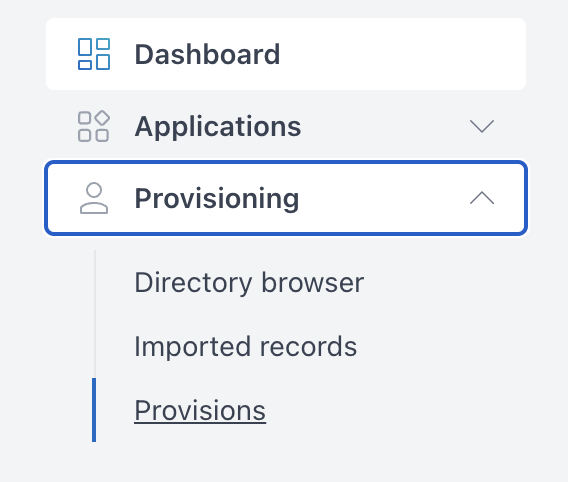
Columns
A description of each column in the table containing the list of provisions is given below.
.png?inst-v=2733cbcd-0bab-4537-88ae-59d7038f643a)
Name | Description |
|---|---|
Display name | A friendly name for the provision to identify the provision. |
Apps | The number of apps which are included in this provision. |
Desktop | The number of desktops which are included in this provision. |
Expiration date | The expiration date of the provision, the provision will no longer take effect after this date. |
Device ownership | The ownership of the devices which this provision includes. |
On domain | Whether the provision is restricted to devices which are on the domain. |
On site | Whether the provision is restricted to devices which are on site. |
State | Whether the provision is active or suspended. |
