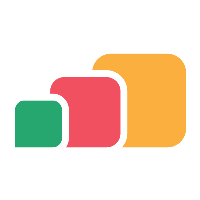Viewing Windows Virtual Desktop Environments
Overview
If you are wanting to deliver apps in Windows Virtual Desktop to your end users with the help of AppsAnywhere, you will need to link it with a Windows Virtual Desktop environment. In this article, we will discover how to view existing connections to a Windows Virtual Desktop environment.
Viewing the environments
Navigate to the Manage Windows Virtual Desktop Environments page:
Log into AppsAnywhere as an admin user
Click on Return to Admin to access the AppsAnywhere admin portal
On the sidebar menu, go to Connectors > Windows Virtual Desktop Environments
Here you will see a full list of the Windows Virtual Desktop environments AppsAnywhere is linked to.
If you have a large number of environments, you can use the live search to quickly find the entry you are looking for.
From this page you can:
Click the Edit button next to an environment to modify the details of that environment - See Editing a Windows Virtual Desktop Environment
Click the Delete button next to an environment to delete that environment - See Deleting a Windows Virtual Desktop Environment
Click the + Add button in the top right to create a new environment - See Adding a Windows Virtual Desktop Environment
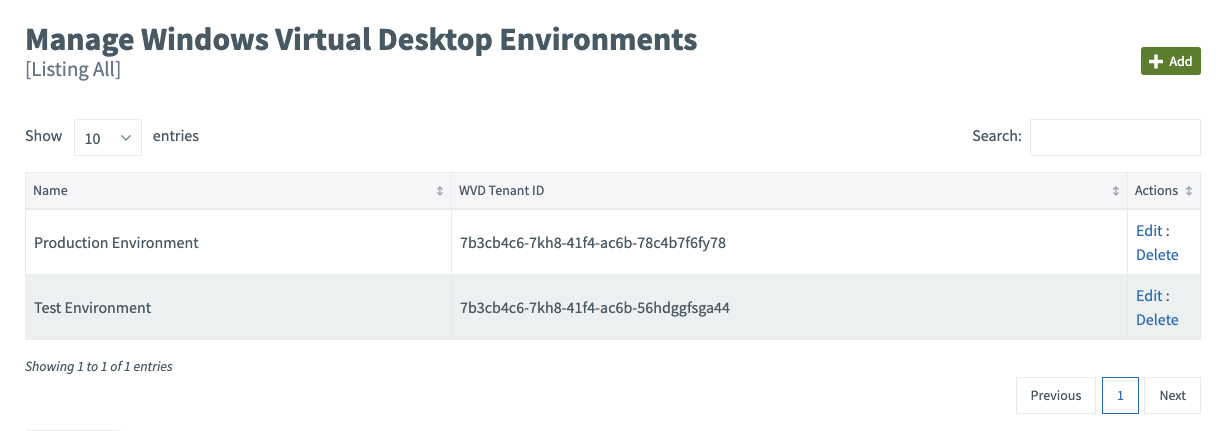
Editing the details of, or deleting, a Windows Virtual Desktop environment will affect users' ability to launch any resources provided from that environment. Be sure to test everything is working as you expect after you make any changes!