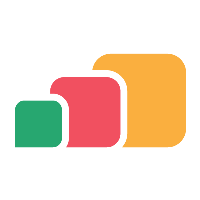Viewing applications and desktops
Overview
If you need to review or edit any of the applications or desktops you have defined in AppsAnywhere, the first thing you will need to do is find them!
Warning
Making changes to applications and desktops that are being actively used by users may impact on their experience. Be careful when making any changes.
Viewing Applications
Navigate to the Applications page:
Log into AppsAnywhere as an admin user
Click on Return to Admin to access the AppsAnywhere admin portal
On the navigation menu at the top of the page, go to Applications > Applications
Here you will see a full list of applications currently defined in AppsAnywhere.
From this page you can:
Click the + Add Application button in the top left to create a new application - See Creating an application
Click the Edit button next to an application to modify the details of that application - See Editing an application
Click the Delete button next to an application to delete that application
Click the Suspend button next to an application to suspend that application
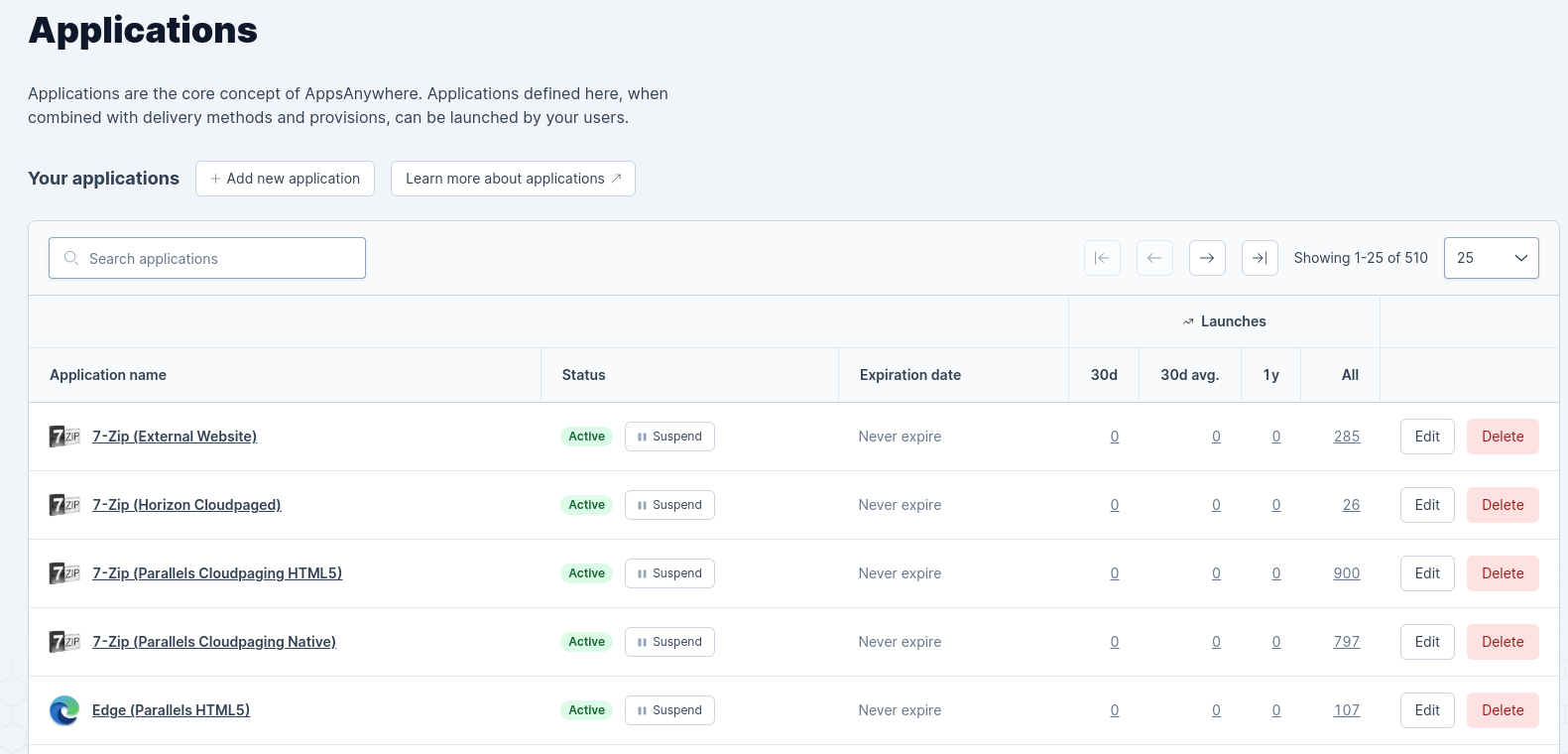
Viewing Desktops
Navigate to the Desktops page:
Log into AppsAnywhere as an admin user
Click on Return to Admin to access the AppsAnywhere admin portal
On the navigation menu at the top of the page, go to Desktops > Desktop
Here you will see a full list of desktops currently defined in AppsAnywhere.
From this page you can:
Click the + Add Desktop button in the top left to create a new desktop - See Creating a desktop
Click the Edit button next to a desktop to modify the details of that desktop - See Editing a desktop
Click the Delete button next to a desktop to delete that desktop
Click the Suspend button next to a desktop to suspend that desktop
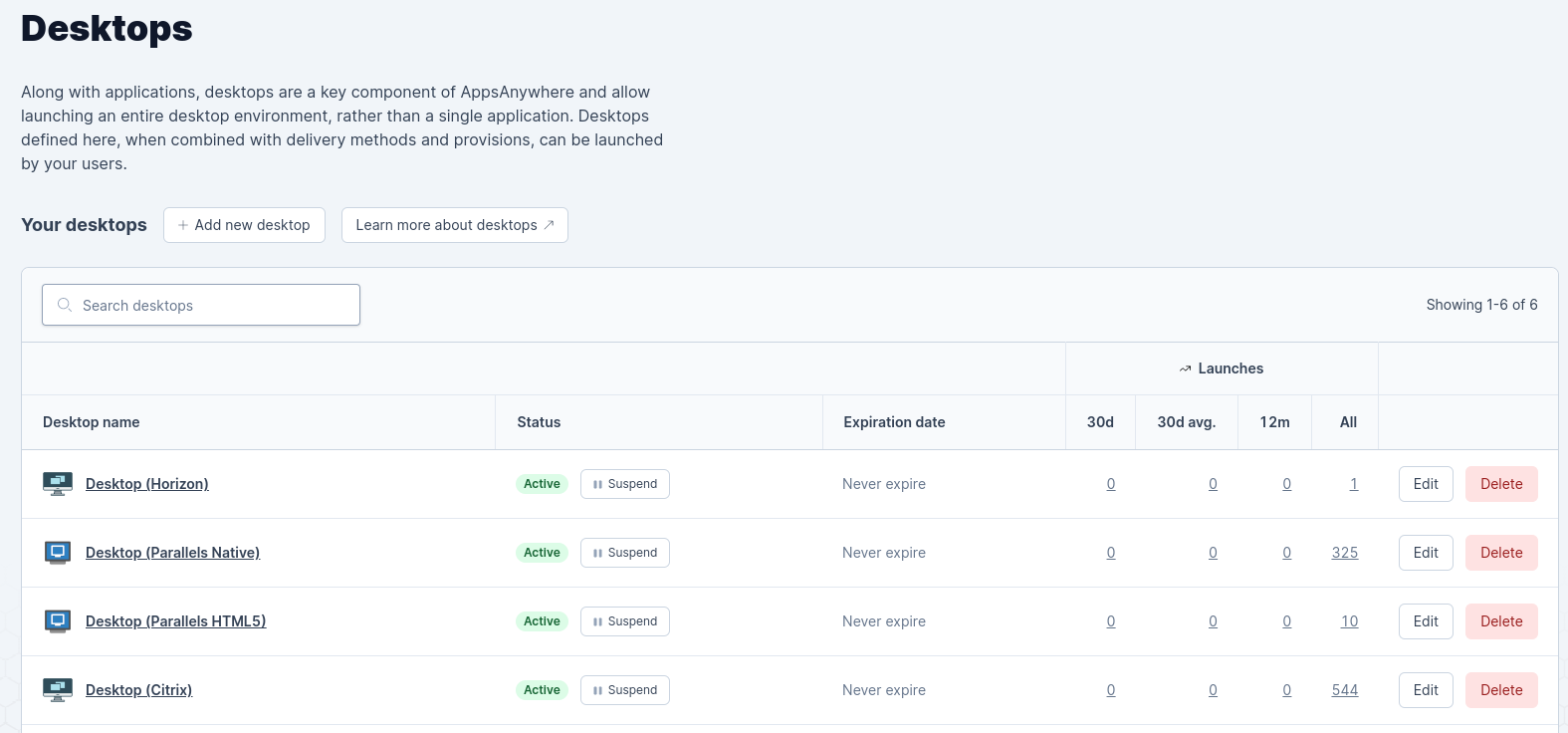
Useful Tip
If you have a large number of applications or desktops, you can use the live search feature (in the top left hand corner of the table) to quickly find the entry you are looking for.
Related Articles