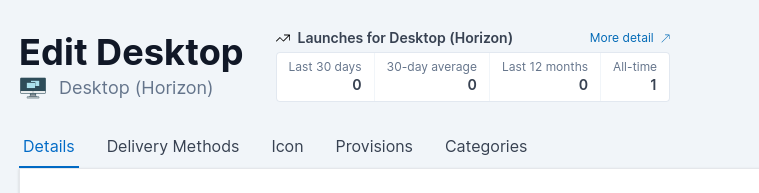Overview
If you find the need to change any of the details relating to any of your applications, you can do this very simply. In this article, we'll take a look at how easy this is.
Editing an application
-
Log into AppsAnywhere as an admin user
-
Click on Return to Admin to access the AppsAnywhere admin portal
-
On the navigation menu at the top of the page, go to Applications > Applications
-
Use the search box in the top right of the table to quickly find the application you wish to edit
-
Click Edit next to that application
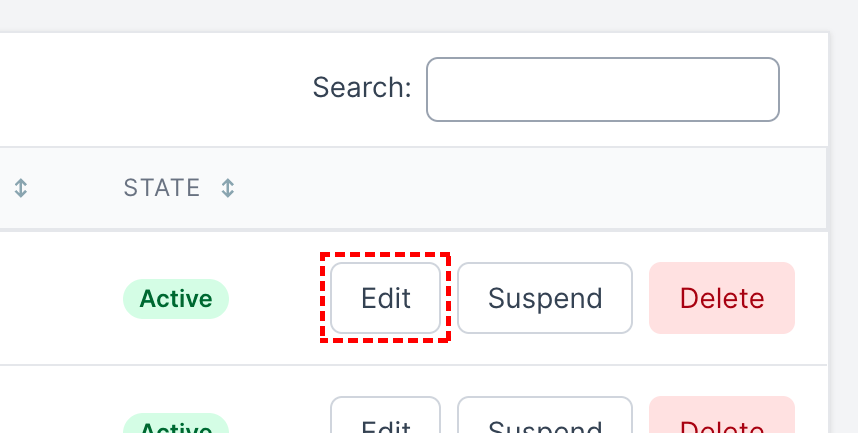
This will take you to a page very similar to what you saw when you initially created the application with all the existing data already present and some app specific analytics. Simply make your changes and click Save when you are finished.
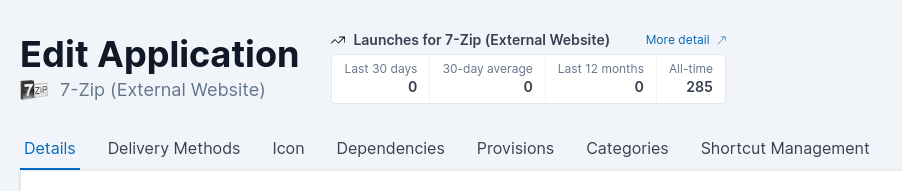
Editing a desktop
-
Log into AppsAnywhere as an admin user
-
Click on Return to Admin to access the AppsAnywhere admin portal
-
On the navigation menu at the top of the page, go to Desktops > Desktops
-
Use the search box in the top right of the table to quickly find the desktop you wish to edit
-
Click Edit next to that desktop
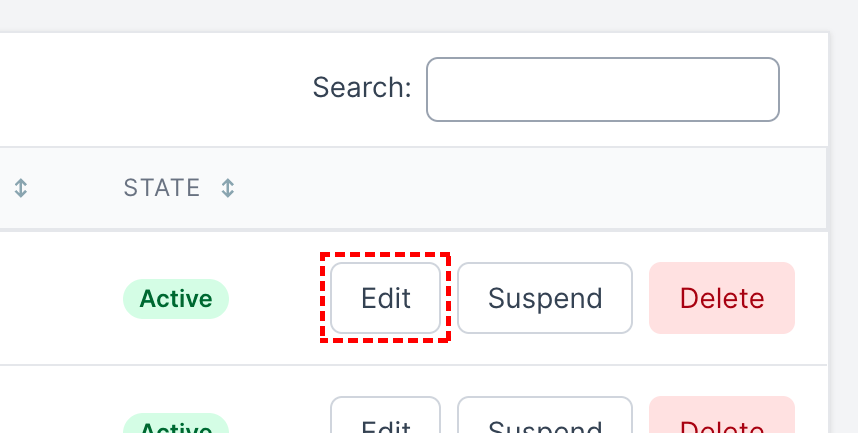
This will take you to a page very similar to what you saw when you initially created the desktop with all the existing data already present and some desktop specific analytics. Simply make your changes and click Save when you are finished.