Overview
In case any of the details of your AppStream environment (such as the region or access key) change for any reason, you must edit the details of the environment in AppsAnywhere to ensure that the link remains active and users are still able to access their resources. You should ensure that AppsAnywhere is kept up to date with any changes that are made, as soon as possible, to avoid interruptions to your service. In this article, we'll take a look at how this is done.
Editing environment details
-
Start from the Manage AppStream Environments page (See Viewing AppStream Environments)
-
Click Edit next to the environment you want to update
This will take you a page very similar to what you saw when initially adding the connection, with all the existing details loaded into the form. For more information on the fields or AWS policy statements required, see Adding an AppStream environment.
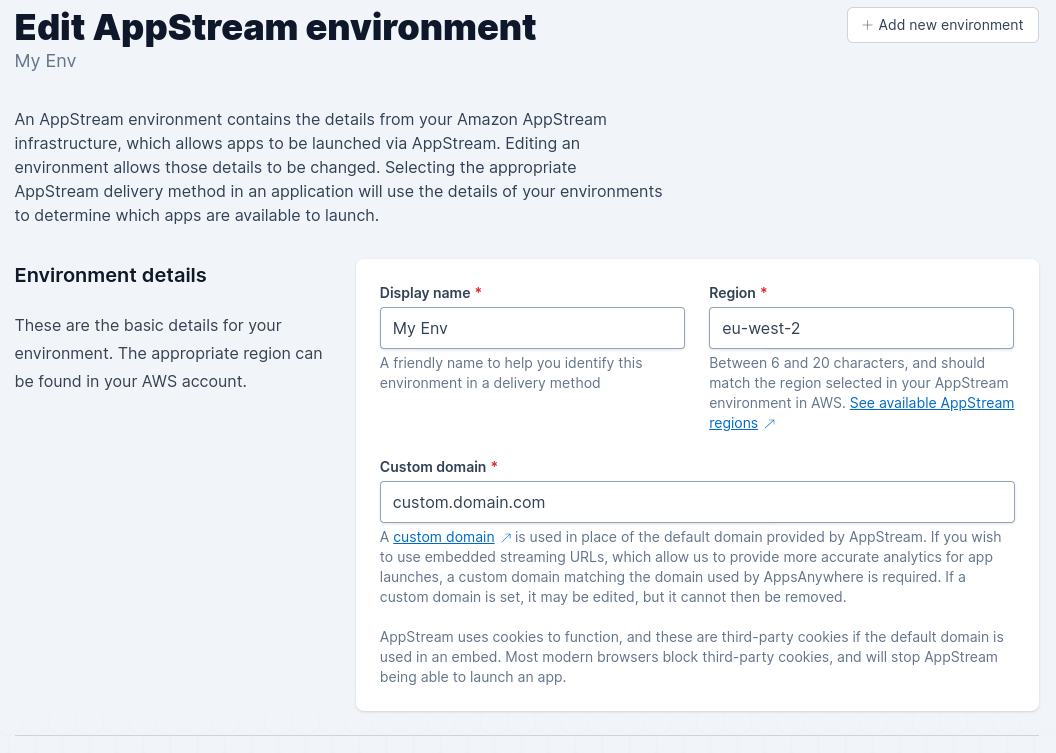
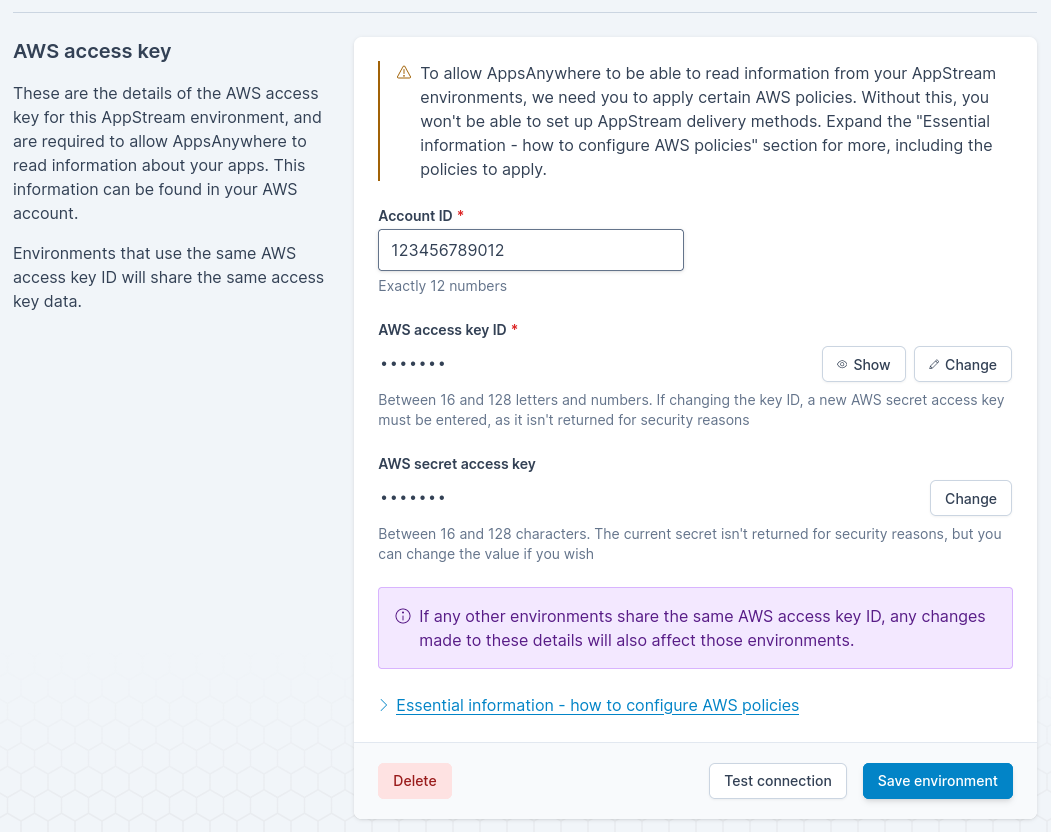
Testing an environment
As with adding an AppStream environment, any changes made to the details can be tested first before committing them by using the “Connection test” button
For an environment that already exists—where the AWS secret access key isn’t present and hasn’t been updated—we fall back to the previously stored information for the environment.