Overview
There may be scenarios where you wish to present some content to a user when launching an application. The solution to this is to create a pre-launch dialog.
Pre-launch dialogs can be managed within an application, much like dependencies. Both of these are shown during launch as different steps for the user to take, with dialogs always showing first. In the case of manual dependencies, if these apps also have dialogs then they will also be shown when launching.
However, automatic dependencies will not display any dialogs for the child applications.
Creating a Pre-Launch Dialog
In order to create a dialog, you must first create an application.
-
In the application edit screen, you can now select the Pre-launch dialog tab
-
Check the Show a pre-launch dialog box
-
Add the content you wish to present on launch
-
Click Save dialog
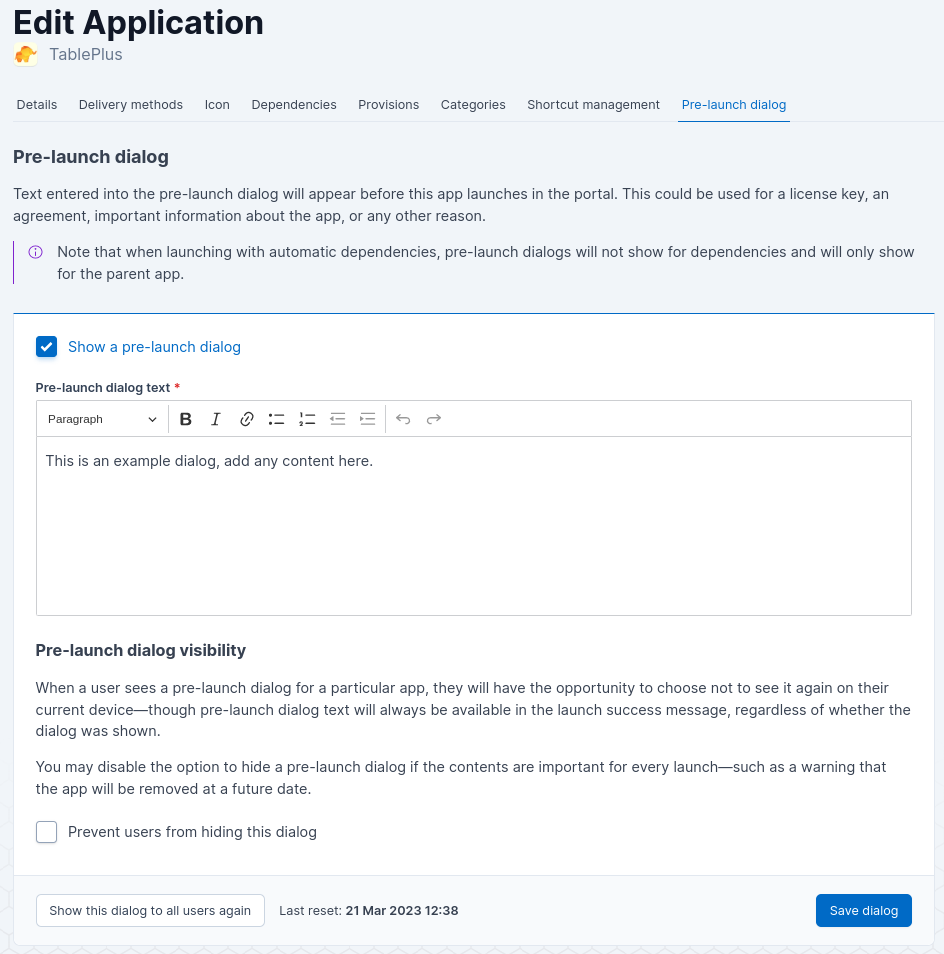
Dialog Visibility
These dialogs have the option to be hidden by users for their current device when launching, meaning that they will not be shown for that user in the future. Though if necessary they can always view the content again via the launch success message. If there are dialogs which you want to be shown every time for every user, you may Prevent users from hiding this dialog.
If a user does not launch the application while this option is disabled, previously created dialog preferences will still exist.
If you allow this option again for the dialog again, please be aware these users will not see the dialog again - always consider using the reset button if this is required.
As there may be times you wish to show the dialog to everyone again - ignoring the the fact a user has suppressed this dialog previously. You can click the Show this dialog to all users again button to do this. You should consider doing this whenever you make a content change that you require every user to see again.
Updating a Pre-Launch Dialog
To update a dialog, simply navigate to the application edit screen and select the Pre-launch dialog tab.
-
Change the content you wish to present on launch as required
-
Click Save dialog
-
Consider resetting the suppression, you may want all users to view this change
To remove a dialog, simply uncheck the Show a pre-launch dialog box, then click Save dialog.