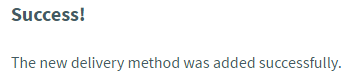OverviewThere are many different ways in which an application can be delivered to an end user and which one you choose to use could depend on a number of factors such as the type of device they are using, who owns the device or where they are physically located, as a few examples. AppsAnywhere applies no preference or bias as to how you choose to deliver your applications and we understand that there is a use case for every type of delivery method within your institution. The SCCM Install delivery method is the first stage of our SCCM integration which provides you with another means through which you can deliver applications to your end users from within AppsAnywhere. Microsoft's System Center Config Manager (SCCM) provides a great way for you to manage the full deployment of applications to devices, fully installing those applications so they are available to the user. SCCM provides two options for getting an application to a target device:Scheduled deployment - where the SCCM client facilitates the automatic installation of applications at a given at a set timeAdvertised deployments - where applications are made available to a user through Software Center (a locally installed application "store") but aren't installed unless the user selects themThe SCCM Install delivery method focusses on the latter option and aims to remove the need for users to visit Software Center for some of their applications and AppsAnywhere for all of the others. Any application can have an SCCM delivery method if you have that application set up in SCCM. However, applications will only be available through AppsAnywhere if it is available to the device used for access.It is up to the administrator to ensure that an entitlement exists in SCCM between the machine and the SCCM application that matches the provisions set up in AppsAnywhere in order for the user to have access to this delivery method.PrerequisitesAll delivery methods share some basic, common settings that you will need to understand before continuing. Make sure you have read the Common Delivery Method Settings article before continuing.Once you understand the common settings and how they work, you can go to the application you want to manage:From the AppsAnywhere admin portal, search for Applications, or go to Applications > Applications in the navigation menuClick Edit next to the application you wish to manageCreating the delivery methodAdding a new delivery method:On the application management page, select the Delivery Methods tabUnder the list of current delivery methods, you will see the Add New Delivery Method sectionSelect SCCM Install from the Delivery Method dropdownClick Add Delivery MethodThe form for adding a new SCCM Install delivery method will then load up on the right-hand sideComplete the required details (described below)Set the Operating System Compatibilities and the Restrictions for your delivery methodClick Save If the save was successful, you will see the form replaced with the following message and your new delivery method will be added to the bottom of the list on the left-hand side 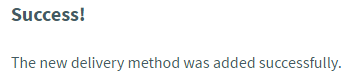 If there were any errors with the data you entered, you will be prompted to correct these before you can continue. Delivery Method FieldsThe following table describes each field and setting available for this delivery method, it's intended value and an example for eachField NameDescriptionIntended ValueExampleSCCM Application IDThe ID of the application that you want to deploy in SCCMThe ID that SCCM uses to represent the application. See notes below on how to retrieve thisScopeId_106F30BF-999D-47AF-B755-0746F88A74A4/Application_1451f908-d5a8-47a2-8ded-110e958ac7f2Revision IDThe revision ID for the application, as defined in SCCMThe revision ID for the application in SCCM. See notes below on how to retrieve this1Launch Executable PathThe path to the executable to launch once the application has been deployedThe full local path to the executable file that should be run once the deployment is completeC:\Program Files (x86)\Microsoft Office\root\Office16\WINWORD.EXEReboot Automatically If Required?Whether or not to allow the device to reboot if it is required following deploymentIf the SCCM deployment is set to require a reboot, then you should specify here whether or not you wish for the machine to be rebooted automatically once the deployment is completeYesPrioritizing Now that your delivery method is in the list of those available, it is important that you prioritize it accordingly to determine exactly when it will be used. To understand this process completely, take a look at the Prioritizing delivery methods article. Retrieving Application InformationThe easiest way to gather the information required to create the delivery method (application ID and revision ID), from SCCM is to use the Get-CMApplication command made available via the SCCM CMDlets.To do this, run the attached PowerShell script as Administrator on the SCCM server. This will open up an HTML file with all the required information:PowerShell Script: GetSccmApplications.ps1Common UsesThe SCCM Install delivery method is designed for institutions that make use of SCCM to deliver applications to their users via Software Center. By delivering those applications in AppsAnywhere you can not only improve the user's experience by only requiring them to visit a single portal for access to everything they need, but you can use the power of delivery methods and Smart Prioritization to combine SCCM delivery with a range of other delivery options and drastically expand the range of devices and environments you are able to support, rather than restricting users to only managed machines.This delivery method also allows customers who are exclusively using SCCM for their application deployment to get up and running with a user-friendly application portal from day one and worry about implementing additional delivery methods and widening that support reach progressively, removing the need to make a large initial investment in time re-working applications to be delivered by other means.TroubleshootingApplication is unavailable in AppsAnywhere PortalIf an application appears as unavailable in AppsAnywhere, the first step is to check that it is configured correctly in SCCM and AppsAnywhere. This can be done by reviewing the AppsAnywhere Client log file.Open the log fileSearch the log file for the SCCM Application ID e.g. ScopeId_106F30BF-999D-47AF-B755-0746F88A74A4/Application_1451f908-d5a8-47a2-8ded-110e958ac7f2Verify the Delivery Method is configured with a matching SCCM Application ID e.g. ScopeId_106F30BF-999D-47AF-B755-0746F88A74A4/Application_1451f908-d5a8-47a2-8ded-110e958ac7f2If the SCCM Application ID is not present in the AppsAnywhere Client log file, it has not been detected as being available on the machine. To resolve this, check the SCCM configuration and ensure it is available to the device used for access.
If there were any errors with the data you entered, you will be prompted to correct these before you can continue. Delivery Method FieldsThe following table describes each field and setting available for this delivery method, it's intended value and an example for eachField NameDescriptionIntended ValueExampleSCCM Application IDThe ID of the application that you want to deploy in SCCMThe ID that SCCM uses to represent the application. See notes below on how to retrieve thisScopeId_106F30BF-999D-47AF-B755-0746F88A74A4/Application_1451f908-d5a8-47a2-8ded-110e958ac7f2Revision IDThe revision ID for the application, as defined in SCCMThe revision ID for the application in SCCM. See notes below on how to retrieve this1Launch Executable PathThe path to the executable to launch once the application has been deployedThe full local path to the executable file that should be run once the deployment is completeC:\Program Files (x86)\Microsoft Office\root\Office16\WINWORD.EXEReboot Automatically If Required?Whether or not to allow the device to reboot if it is required following deploymentIf the SCCM deployment is set to require a reboot, then you should specify here whether or not you wish for the machine to be rebooted automatically once the deployment is completeYesPrioritizing Now that your delivery method is in the list of those available, it is important that you prioritize it accordingly to determine exactly when it will be used. To understand this process completely, take a look at the Prioritizing delivery methods article. Retrieving Application InformationThe easiest way to gather the information required to create the delivery method (application ID and revision ID), from SCCM is to use the Get-CMApplication command made available via the SCCM CMDlets.To do this, run the attached PowerShell script as Administrator on the SCCM server. This will open up an HTML file with all the required information:PowerShell Script: GetSccmApplications.ps1Common UsesThe SCCM Install delivery method is designed for institutions that make use of SCCM to deliver applications to their users via Software Center. By delivering those applications in AppsAnywhere you can not only improve the user's experience by only requiring them to visit a single portal for access to everything they need, but you can use the power of delivery methods and Smart Prioritization to combine SCCM delivery with a range of other delivery options and drastically expand the range of devices and environments you are able to support, rather than restricting users to only managed machines.This delivery method also allows customers who are exclusively using SCCM for their application deployment to get up and running with a user-friendly application portal from day one and worry about implementing additional delivery methods and widening that support reach progressively, removing the need to make a large initial investment in time re-working applications to be delivered by other means.TroubleshootingApplication is unavailable in AppsAnywhere PortalIf an application appears as unavailable in AppsAnywhere, the first step is to check that it is configured correctly in SCCM and AppsAnywhere. This can be done by reviewing the AppsAnywhere Client log file.Open the log fileSearch the log file for the SCCM Application ID e.g. ScopeId_106F30BF-999D-47AF-B755-0746F88A74A4/Application_1451f908-d5a8-47a2-8ded-110e958ac7f2Verify the Delivery Method is configured with a matching SCCM Application ID e.g. ScopeId_106F30BF-999D-47AF-B755-0746F88A74A4/Application_1451f908-d5a8-47a2-8ded-110e958ac7f2If the SCCM Application ID is not present in the AppsAnywhere Client log file, it has not been detected as being available on the machine. To resolve this, check the SCCM configuration and ensure it is available to the device used for access.