Overview
AppsAnywhere allows you to connect to multiple cloudpaging environments at the same time. In this article we'll take a look at how you can see which environments AppsAnywhere is currently linked to.
Viewing the environments
Navigate to the Manage Cloudpaging Environments page:
-
Log into AppsAnywhere as an admin user
-
Click on Return to Admin to access the AppsAnywhere admin portal
-
On the sidebar menu, go to Connectors > Cloudpaging
Here you will see a full list of the directories AppsAnywhere is linked to.
If you have a large number of directories, you can use the live search to quickly find the entry you are looking for.
From this page you can:
-
Click the Edit button next to an environment to modify the details of that environment - See Editing a Cloudpaging Environment
-
Click the Delete button next to an environment to delete that environment - See Deleting a Cloudpaging Environment
-
Click the Add environment button in the top right to create a new environment - See Adding a Cloudpaging Environment
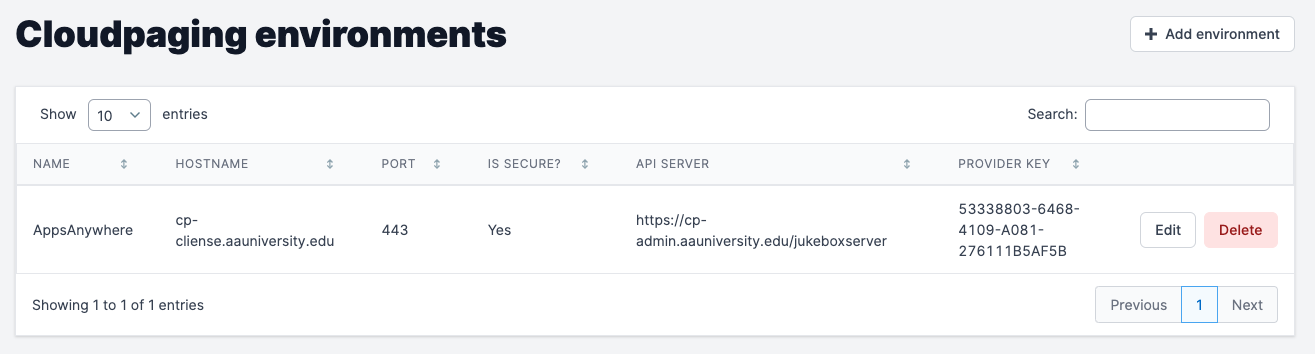
Editing the details of or deleting a cloudpaging environment will affect all active application sessions and users' ability to launch any applications provided from that environment. Be sure to test an application launch after you make any changes!