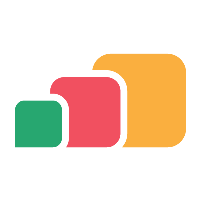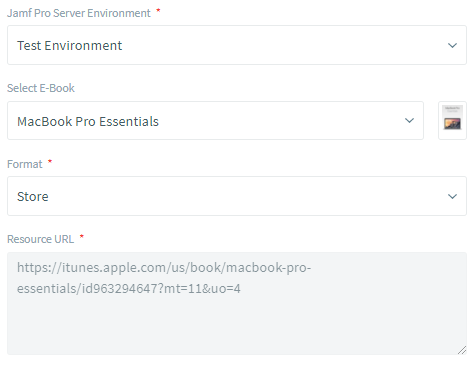Jamf Pro: E-book
Overview
Delivering E-books via Jamf Pro through AppsAnywhere may not be the most common use case for the Jamf Pro integration but it is possible to deploy e-books to a user's device using the Self Service app and we wanted to make all of the functionality available in AppsAnywhere. With the Jamf Pro: E-book delivery method, you have the option to upload your own e-book file into Jamf Pro, or link a user to a book that is available in the iBooks store.
Before You Start
The remainder of this article assumes that you have an E-book already configured in your Jamf Pro environment. It will need to be set up to be available through the Self Service app before it can be delivered through AppsAnywhere and we strongly recommend that you test the deployment of the e-book through Self Service before bringing it into AppsAnywhere to help rule out any problems with Jamf Pro itself before adding the additional deployment workflows that AppsAnywhere adds to the process, which can make it more difficult to resolve any issues that may exist.
Pre-requisites
In summary, you must ensure that your Jamf Pro E-book meets the following requirements to import it into AppsAnywhere
You have setup the e-book and it can be found in Jamf Pro under Computers > Computer Management > eBooks
You have set the Scope for the eBook such that it will be available to the devices you want to deploy it to through AppsAnywhere (see note on scope in the 'How It Works' section)
The eBook options are set to allow on-demand deployment:
The eBook is set to Enabled
The Distribution Method is set to Make Available in Self Service
Adding A Delivery Method
Start by adding a new Jamf Pro: E-book delivery method to your chosen application, as described in the Jamf Delivery Methods article.
A lot of the fields you will need to configure are common to all delivery methods in AppsAnywhere, such as the Operating System Compatibility, Display Name, Launch Button Text and the Restrictions. For more information on configuring these values, see the Common Delivery Method Settings article. This section focuses on the settings specific to the Jamf Pro: E-book delivery method.
The following table describes each field and setting available when creating this type of delivery method, it's intended value and an example for each.
So, to configure your new Jamf Pro: E-book delivery method:
Setup the basic details, operating system compatibility and restrictions as you would with any other delivery method
Choose the Jamf Pro Server Environment from which the e-book will be deployed
Choose the e-book you wish to deploy from the Select E-book dropdown box
Confirm that you have selected the correct entry by verifying the format and resource URL
Click Save
If the save was successful, you will see the form replaced with the following message and your new delivery method will be added to the bottom of the list on the left-hand side
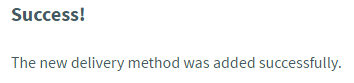
If there were any errors with the data you entered, you will be prompted to correct these before you can continue.
Only valid e-books will be made available to the AppsAnywhere admin interface. If you were expecting to see an e-book in the Select E-book list but it is not there, check the e-book in Jamf Pro to ensure that it meets all of the pre-requisites defined in the 'Before You Start' section above.
How It Works
Delivery Method Availability
In order to determine whether or not a Jamf Pro: E-book delivery method is available to the user, the following conditions will be checked on validation:
Is the device running macOS 10.11 or higher?
Is the Jamf binary installed on the device?
Is the device enrolled with a Jamf Pro Server?
Can the device connect to the Jamf Pro Server?
Is the device classed as "managed" in Jamf Pro?
Is the device connected to the same Jamf Pro instance as is referenced in the delivery method?
Is the policy referenced by the delivery method in scope (according to Jamf Pro) for the current device and logged in user?
Only if all of these criteria are met will the delivery method be available to the user. Keep in mind that it still not be the preferred delivery method for that user environment if there are others defined with higher priorities for that app.
E-book Deployment
E-books are not deployed to the user's device using Jamf Pro as all of this functionality is handled by the Self Service app itself, which we are trying to remove as a requirement for the user.
When a user clicks Launch on a Jamf Pro: E-book delivery method (assuming it is available to them), a message is sent to the AppsAnywhere Client indicating that the e-book needs to be deployed. The AppsAnywhere Client then downloads the e-book from the resource URL that was provided by Jamf Pro and opens the file using the device's system default reader for the given file type.