Overview
AppsAnywhere has the ability to link to any cloudpaging environment in order to deliver cloudpaged applications to end users. Once you link AppsAnywhere to a new cloudpaging environment you will be able to import applications loaded into that environment into AppsAnywhere and make them available to your users through AppsAnywhere. In this article, we will discover how to create a new connection to a cloudpaging environment.
Creating the connection
-
Log into AppsAnywhere as an admin user
-
Click on Return to Admin to access the AppsAnywhere admin portal
-
On the sidebar menu, go to Connectors > Cloudpaging
-
Click on the Add environment button on the top right of the page
Enter the details of your Cloudpaging environment:
|
Form Field Name |
Explanation |
Expected Value |
Example |
|---|---|---|---|
|
Name |
A friendly name for the connection |
You can call the connection anything you want |
My Cloudpaging Environment |
|
License Server Hostname |
The fully qualified domain name for your cloudpaging license server |
Ideally, this should be a load balanced address that encompasses all of your available license servers |
cp-license.s2university.edu |
|
License Server Port |
The port that your license service is running on
|
This usually depends on whether you are using a secure connection or not |
443 |
|
Is Secure? |
Whether or not to use a secure connection when connecting to your license service |
By default, cloudpaging license services are set up over a secure connection |
Yes |
|
Provider Key |
The Service Provider Key that cloudpaging server uses to authenticate requests |
This can be found by logging into your cloudpaging admin interface, under Systems > Configurations > Web Service Key |
AAAAAAAA-BBBB-CCCC-DDDD-EEEEEEEEEEEE |
|
API Server URL |
The URL for your cloudpaging admin interface, including the /jukeboxserver suffix |
If possible, this should be a load balanced URL that encompasses all of your available admin services, but this is not essential as this is only used when you are making changes in AppsAnywhere, not for servicing end users |
https://cp-admin.s2university.edu/jukeboxserver |
|
Directory Repository Filter |
If you only want to make a subset of applications available from the cloudpaging environment, you can limit the link to a specific directory in the repository by adding them as a filter here |
Enter a list of directory names, separated by semi colons. Directories must exist under the main repository path for that cloudpaging environment |
usually left blank |
Test the connection
A separate “Test connection” button is available next to the “Save” button on the form, which can be used to help you determine whether working details have been entered or not. The details in the form will not be saved when this button is used, allowing you to make sure the entered details are correct before committing to anything.
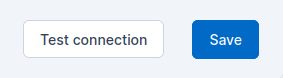
More information about this connection test can be found on the Status dashboard page.
Save the connection
Once you have entered all of the relevant details of the connection, hit the 
You will then be sent back to the Viewing Cloudpaging Environments page, where you should see your new connection and the following message:

Security Considerations
The cloudpaging licensing service is responsible for granting access to applications for a particular user but has no awareness of any of the restrictions defined in, and enforced by, AppsAnywhere. In order to ensure that users have no way of circumventing the AppsAnywhere restrictions, you should ensure that your cloudpaging license service is only able to accept requests from your AppsAnywhere servers. The easiest way to manage this would be using a firewall or network access rule.
The only services in your infrastructure that need to be public facing are your AppsAnywhere servers and your Paging servers