Analytics
Overview
AppsAnywhere Analytics offers an incredibly powerful, top-level view of everything that is going on in your environment, including who is logging into the system, which devices they are using, what they are launching and how long they are using it for. This section contains everything you need to know about AppsAnywhere Analytics.
There are two main aspects to the AppsAnywhere Analytics solution, and two new phrases that we will use when talking about the product. These are viewing and exploring. Each of these terms come with their own roles in AppsAnywhere; Analytics User and Analytics Explorer and the role that each user is assigned will determine what they can do within Analytics.
Analytics Users will have access to the Analytics tab in AppsAnywhere admin and will be able to see all of the pre-defined content that has been made available to them. This includes the complete set of Built-in Dashboards that we provide as part of the product (which are described in more detail below) and any additional Shared Dashboards that have been made available to them by an Analytics Explorer user within your organization.
Analytics Explorers have access to everything that an Analytics Viewer has, but they also have the ability to create their own content for both themselves and others in their organization as they have access to all the data made available by Analytics and they have the ability to explore that data using the intuitive reports builder. Once they have created a report, they can add it to their own Custom Dashboards that they have created and, if they want, share those dashboards with Analytics Viewers or others in their organization.
Granting Access to Analytics
Access to Analytics is granted to users by a System Admin user and can only be assigned to specific people in your directory, access cannot be assigned to a directory group, machine or machine group, only named individuals.
To assign someone access to AppsAnywhere Analytics:
Log into AppsAnywhere as a System Admin user
Once logged in, click Return to Admin
If the user is not imported continue to step 3. Otherwise, proceed to step 7
Click on Provisioning > Directory Browser
Search for the user you wish to assign access
Click Import
Assign them a role of either Analytics User or Analytics Explorer
To edit permissions for an existing record navigate to Provisioning > Manage Imported Records
Search for the user you wish to assign access
Click Edit
Assign the account a role of either Analytics User or Analytics Explorer
For more information on assigning roles to users, see the Importing directory entities section.
You will be limited to how many users you can assign to each role, as defined in your licensing agreement for Analytics.
Accessing Analytics
AppsAnywhere Analytics is accessed through AppsAnywhere using the link on the Portal or from within AppsAnywhere Admin.
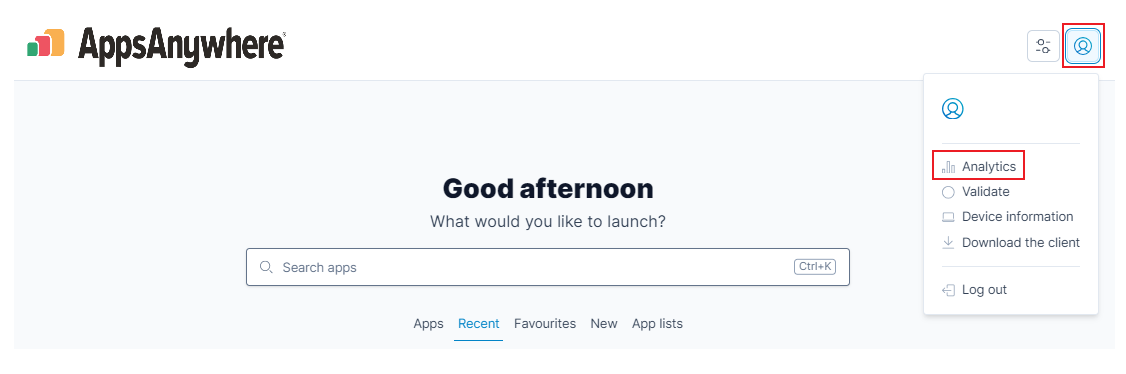
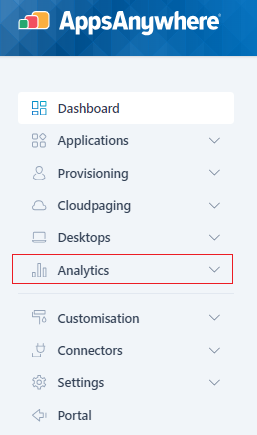
When you hover over the Analytics tab, you will be presented with the sub-menu which contains Dashboards or Explores, depending on your user role. If you don't see these options, or get a message saying you are not authorized, ask a System Admin to make sure you have an Analytics role assigned to your user account.
Analytics users need access to the Inbound Traffic (Internal) | Analytics URL in addition to the AppsAnywhere Portal to load all of the Analytics Dashboards and Explores.
If you haven't yet purchased AppsAnywhere Analytics, or it has not yet been configured in your environment, then you will be directed to the info page on the AppsAnywhere website when clicking on the Analytics tab.
If this is the case and you wish to access AppsAnywhere Analytics, please raise a ticket via Support.
What's Next?
Now that you understand the key parts of Analytics and how to access the system, delve deeper into each section using the articles below:
