Overview
AppsAnywhere has the ability to link to an Entra ID setup in order to retrieve aditional information about the user during login - such as the groups they are a member of. Once you link AppsAnywhere to Entra ID you will then be able to reference them on a SAML SSO method and allow users with more than 150 groups to login. In this article, we will discover how to create a new connection to Entra ID.
This feature is only available as part of AppsAnywhere 3.3.1, if you are not currently on this version then please contact support to arrange an upgrade.
Entra ID setup in Azure
To begin with, an App registration should be created in Entra ID within the Tenant you wish to retrieve information from. This is where we can define the relevant permissions and use the required IDs to connect to your setup.
In order for AppsAnywhere to retrieve the expected information about users (e.g. groups they are a member of), the User.Read.All permission is required. This can be done on the App registration by creating a new Permission on the API Permissions section. The User.Read.All permission can then be found in Microsoft Graph > Application permissions. Once these permissions have been added, you will need consent from an admin to apply these changes.
Once this has been done you can add a client secret which would be used in AppsAnywhere. If you need further guidance on any of the setup in Azure, please refer to the docs linked below - once you have noted the value of the Client secret you can come back to AppsAnywhere to finish off the connection details.
Further information
Creating the connection
-
From the AppsAnywhere admin portal, search for Entra ID, or go to Connectors > Entra ID connections in the navigation menu
-
Click on the Add new connection button at the top of the page
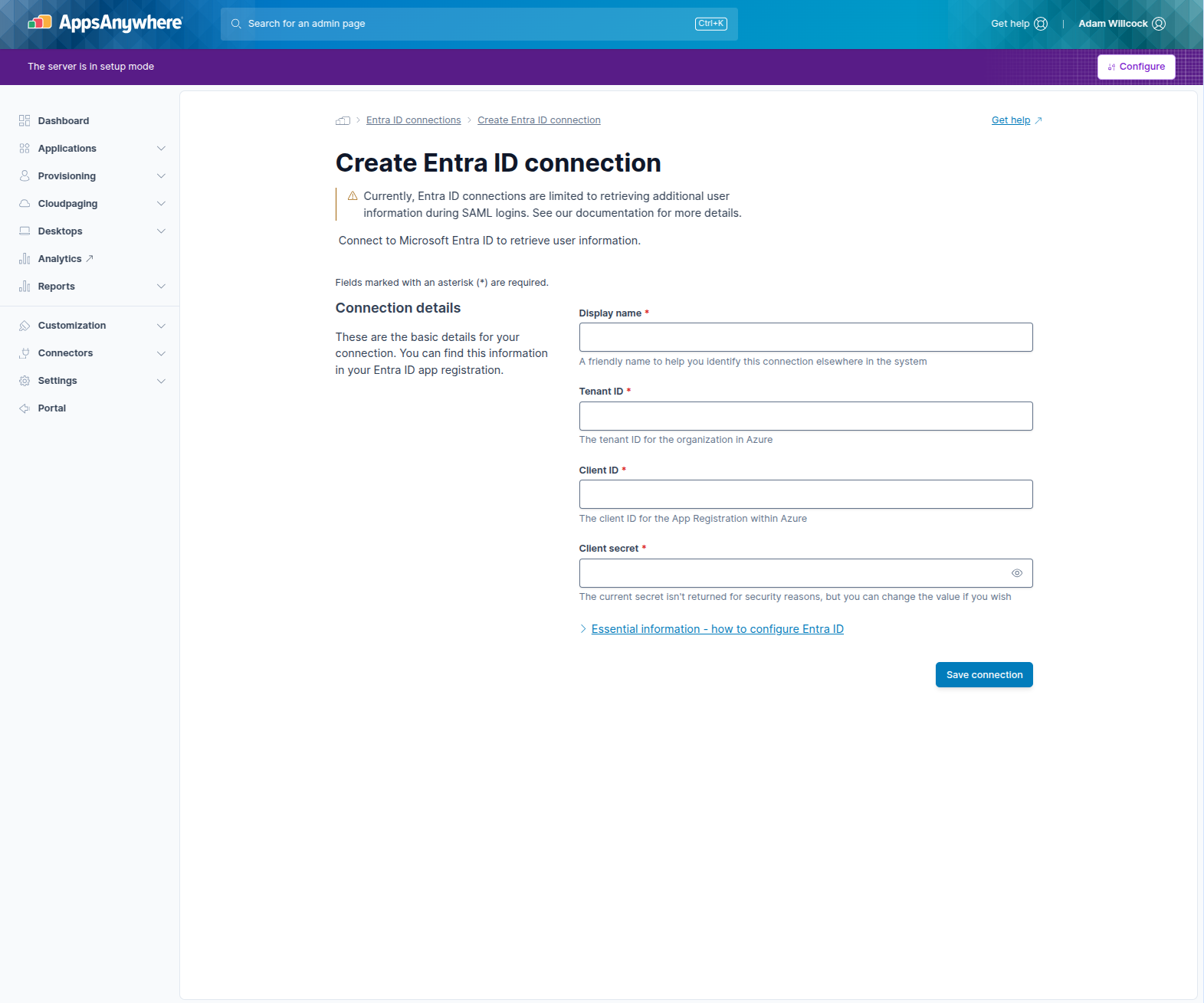
Enter the details of your Entra ID connection
|
Form Field Name |
Explanation |
Expected Value |
Example |
|---|---|---|---|
|
Display name |
A friendly name for the connection. |
You can call the connection anything you want. |
My Entra ID Connection |
|
Tenant ID |
The Directory (tenant) ID in Azure which you would like to retrieve user info from. |
The ID of the tenant in Azure. |
642962c8-0fcd-11f0-9cd2-0242ac120002 |
|
Client ID |
The Application (client) ID of the App registration in Azure where you have setup the relevant API permissions. |
The Application (client) ID of the App registration. |
6862f0ac-0fcd-11f0-9cd2-0242ac120002 |
|
Client secret |
The value of the Client secret created for the App registration in Azure. This value will not be shown again in AppsAnywhere once saved. |
The value of the Client secret created for the App registration in Azure. |
1234567890 |