Setup
You will have two options when adding an Embed to Canvas:
-
Adding the application to specific courses
-
Adding the application globally for the account
Prerequisites
-
At least one course must be created within the LMS, and any course you wish to link to an App List must have an SIS ID set
-
The accounts the administrators are using should be configured with SIS IDs containing their LDAP directory or SAML usernames
-
The LDAP directory used for lookup is taken from the Embed configured in AppsAnywhere
-
The corresponding directory user must also been given access to AppsAnywhere.
-
Configuring an LTI Application
To add an application to specific courses, firstly you want to click on the Courses button on the menu in Canvas. To add an application globally you will have to click on the Admin button on the menu in Canvas and select the account you would like to add it for. Once you have performed one of these actions you can follow the steps below:
-
Click on Settings, then when that page loads you then want to click on Apps; this will display the External Apps page.
-
Click on the + App button and this will show a pop-up form to create a new app:
-
Change the configuration type to By URL
-
-
When filling in the form fields, you will need to copy the values from AppsAnywhere and paste them into their corresponding fields on the form:
-
Firstly you will want to navigate to Embeds in AppsAnywhere in a new tab (see: Viewing Embeds) and determine which Embed you wish to use
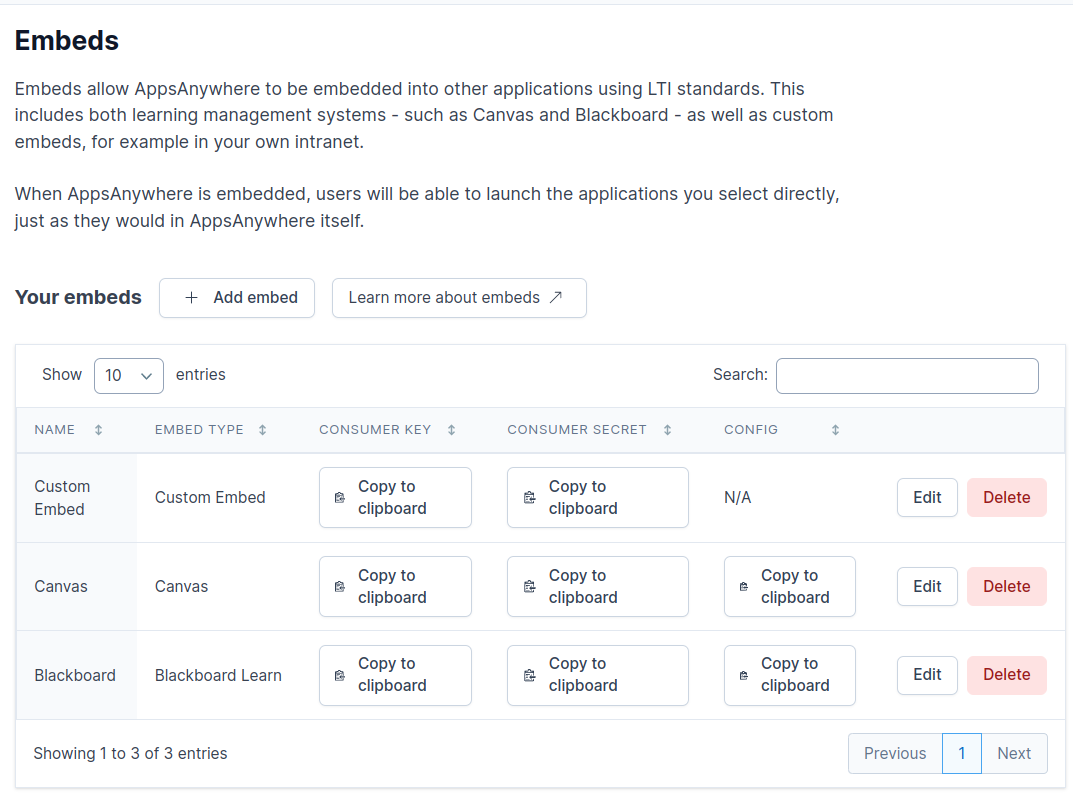
-
You will then want to start filling in the form in Canvas by starting with the name, which can be called anything you want but should be identifiable as an AppsAnywhere Embed
-
The Consumer Key, Shared Secret and Config URL should be copied and pasted from Embeds in AppsAnywhere
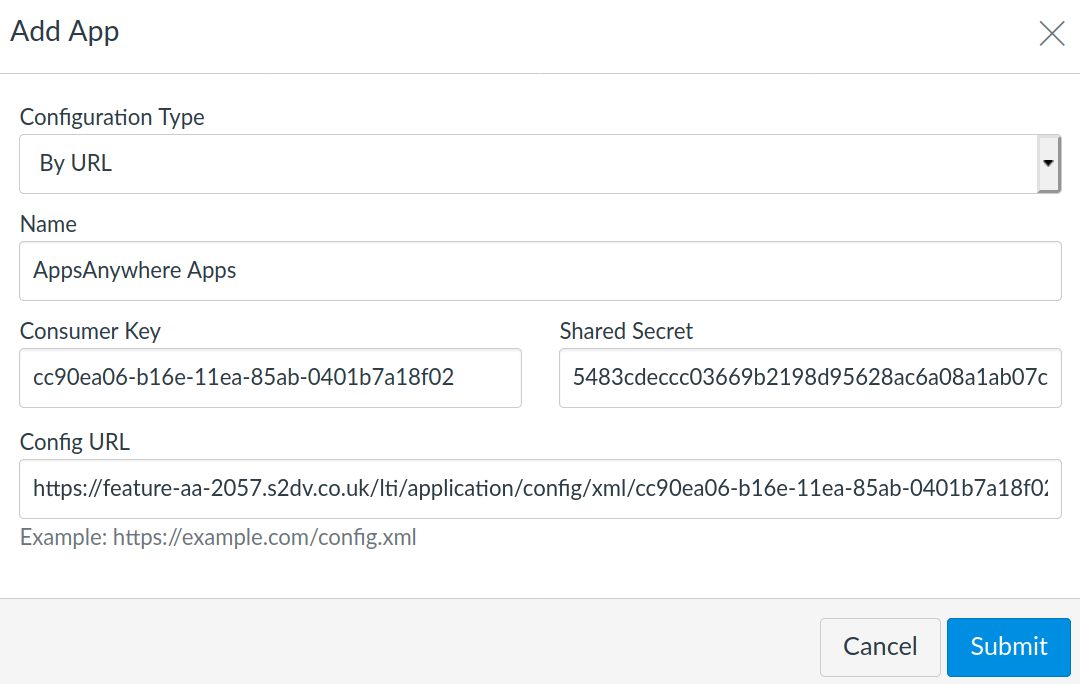
-
Click Submit
-
-
The AppsAnywhere Embed should now appear in the relevant course navigation menu(s)
To confirm the Embed is functional and for instructions on how course administrators can manage App Lists, head to the following article: App List Adminstration from Canvas
If Canvas is configured on a different domain to your AppsAnywhere instance, there are known issues when using either Firefox or Safari