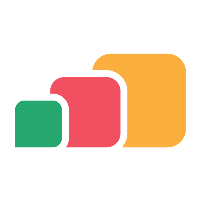Adding a Citrix environment
Overview
Linking AppsAnywhere to a Citrix Workspace environment is a great way to provide your users access to Citrix resources and desktops. This section will cover all aspects of managing the link between AppsAnywhere and Citrix.
Prerequisites
To ensure end users can access Citrix resources published in AppsAnywhere
The AppsAnywhere v1.3.6 or later client is required on the end users device.
The Citrix Receiver or Citrix Workspace App must be preinstalled on the end users device. AppsAnywhere does not currently manage the deploying of the Citrix Receiver/Workspace App Client.
The Citrix Receiver/Workspace App must also be configured/connected to the relevant Citrix Storefront.
As part of the integration the AppsAnywhere Client during validation will use the Citrix selfservice module which is part of the Receiver/Workspace App to provide a list of available resources for that user. This information is passed to the AppsAnywhere Portal during the validation and cross referenced with published resources/delivery methods defined. Successful matches will be displayed within the AppsAnywhere Portal and can be launched. Currently only Windows platforms are supported.
Linking a Citrix Environment to AppsAnywhere
Similar to other integration's you must add details of the Citrix environment into AppsAnywhere. To add a Citrix environment
Log into AppsAnywhere as a Global admin user (usually reserved for AppsAnywhere Support)
Click on Return to Admin to access the AppsAnywhere admin portal
On the navigation menu at the top of the page, go to Connectors > Citrix.
On the Manage Citrix Environments page click the Add button to add a new environment. The following table describes each field and setting available, it's intended value and an example for each
Field Name | Description | Intended Value | Example |
|---|---|---|---|
Name | The internal display name of the environment | A text label | Citrix Environment |
Host | The internal FQDN of the Citrix Storefront server | my-storefront.uni.edu | |
Port | The port number the Storefront server is listening on | Enter port 443 for HTTPS (default) or port 80 for HTTP Alternatively if the Citrix Storefront is listening on a different port number enter it here | 443 |
Launch Method | The default launch method AppsAnywhere will use This is the global and default method the system will use, however it can be configured separately for each Citrix delivery method if required | "Launch" or "Quick Launch". | The "Launch" method when used will pass additional information to the Citrix Receiver/Workspace App such as the Storefront hostname, Storefront ID etc. This method is recommended if there are multiple Citrix Storefront's within the environment The "Quick Launch" method when used will only pass the published resource name to the Citrix Reciever/Workspace App. This method can provide faster execution in single Citrix Storefront environments |
Next Steps
Now AppsAnywhere is connected to your Citrix environment, follow these articles to add delivery methods in AppsAnywhere: