Overview
In case any of the details of your directory connection (such as the access URL or port) change for any reason, you can edit the details of the connection in AppsAnywhere to ensure that the link remains active and users are still able to authenticate properly. You should ensure that AppsAnywhere is kept up to date with any changes that are made as soon as possible to avoid interruptions to your service. Luckily, this is very easy to do. In this article, we'll take a look at how that is done.
Editing environment details
-
Start from the Manage LDAP Connections page (See Viewing LDAP Connections)
-
Click Edit next to the connection you want to update
This will take you a page very similar to what you saw when initially adding the connection, with all the existing details loaded into the form.
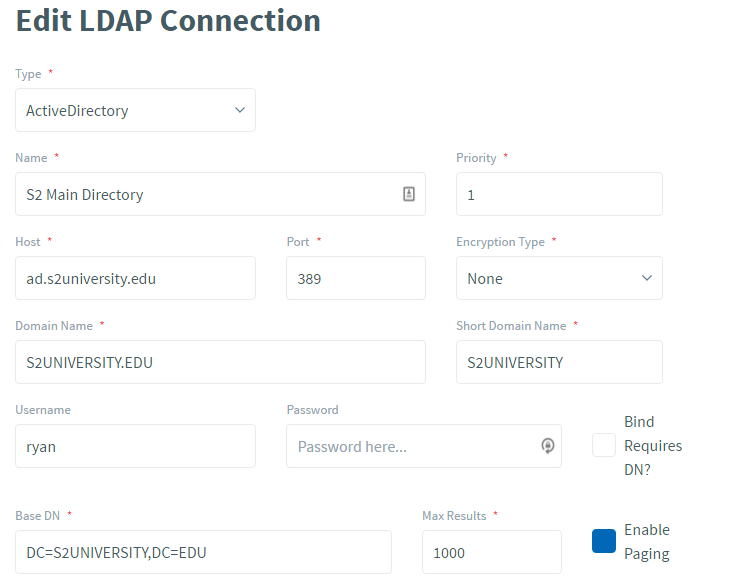
Simply make the changes to the data you need to make, and as with adding an LDAP connection, any changes made to the details can be tested first before committing them by using the “Connection test” button. If the Password has not been updated in the form, the existing password will be used when performing the connection test.
Once happy, hit the Save button.
Remind yourself of what all the fields are and what values are expected by referring back to the Adding an LDAP connection page