This feature requires Cloud Delivery.
Overview
When a user launches an application via an AppsAnywhere Cloud Delivery delivery method it creates a session. System Admin users gain more visibility and control over Cloud Delivery sessions. You can monitor and end active sessions from the admin portal. These new controls support better license management, prevent session conflicts, and provide smoother software access across the institution.
Viewing Session Information
-
Log into AppsAnywhere as a System Admin user
-
Click on Admin in the user menu to access the AppsAnywhere admin portal
-
On the navigation menu on the left of the page, go to Cloud Delivery → Sessions
This will show a list of sessions and the last time the data was refreshed. The data can be refreshed again, but only every 30 seconds. You can use the search box in the top left of the table to quickly search for a session.
From this page you can:
-
Click the Expire button next to a session to expire that session
Expiring a session will result in the user losing access to that session and closing it if they are currently using it.
Expired session may appear in the session list for up to 2 days past the date they were expired, until the system cleans up old sessions.
Columns
A description of each column in the table containing the list of sessions is given below.
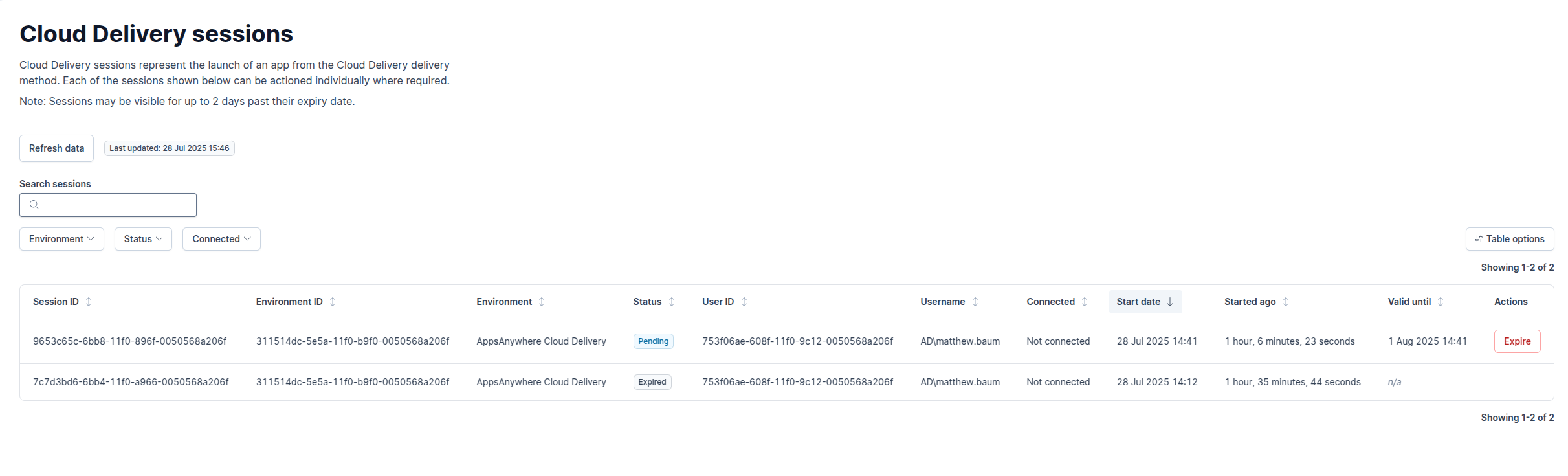
|
Name |
Description |
Default State |
|---|---|---|
|
Session ID |
Id of the session (useful for support if there is a problem) |
Hidden |
|
Environment ID |
Id of the environment used to launch the session from (useful for support if there is a problem) |
Hidden |
|
Environment |
The Cloud Delivery environment used to launch the session from |
Visible |
|
Status |
The status of the session; Pending, Active, Expired or Error |
Visible |
|
User ID |
Id of the user that launched the session (useful for support if there is a problem) |
Hidden |
|
Username |
The AppsAnywhere username for the used who launched the session |
Visible |
|
Connected |
If this session is currently open in a browser tab |
Visible |
|
Start date |
The date and time that the session was started |
Visible |
|
Started ago |
How long ago the session was started |
Visible |
|
Valid until |
The date and time when the session will be available until |
Visible |