Once you have created a provision, you may wish to view the details of the provision.
-
Log into AppsAnywhere as an admin user
-
Click on Return to Admin to access the AppsAnywhere admin portal
-
On the navigation menu at the top of the page, go to Provisioning > Provisions
-
Provisions can also be assigned to an application from the application screen
-
-
Identify the provision you would like to edit and click Edit
-
Update the details as required
-
Click the Save button
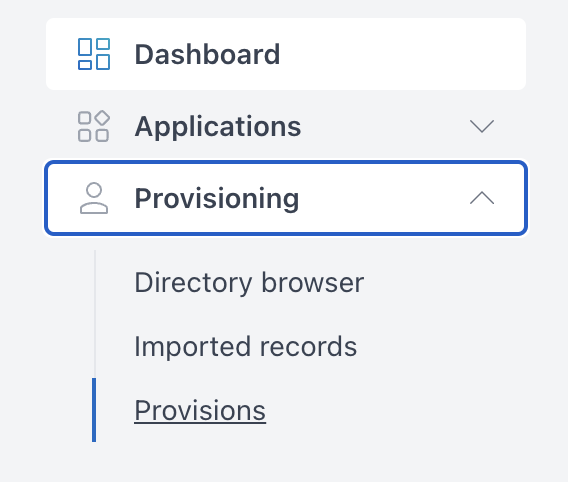
Restrictions
All provisions can have their own restrictions assigned to them to determine when they are applied. These work in conjunction with the restrictions applied to individual delivery methods. For more information on that, see the Provision vs DM Restrictions page. For more information on how the Mapping restrictions works, see the Creating A Provision page.
If you want to add restrictions to where/when a provision is used, then you can do so using the fields provided on the rest of the create provision form:
|
Form Field Name |
Explanation |
Expected Value |
Example |
|---|---|---|---|
|
Expiration Date |
Allows you to specify a date after which the provision is considered to be expired. What happens when this time is reached depends on the value of the Expiration Action field below |
The date after which you want the provision to expire |
2020-01-01 |
|
Expiration Action |
Dictates what happens when the expiration date is reached. Options are:
|
The action that you want AppsAnywhere to take when the provision expires |
Expire With Notice |
|
Device Ownership |
Dictates on what kind of devices the provision will be made available. Choose the value that reflects the desired behavior for this provision |
"Organisation-Owned", "User-Owned" or "All", depending on which devices you want the provision to apply on |
User-Owned Only |
|
On-Domain |
Dictates whether the provision will be available when the user is accessing the system on a non-domain-joined device. Choose "Enforced" if you want the provision to only be active when the user is using a domain-joined device |
You would usually set this to "Do Not Enforce" |
Do Not Enforce |
|
On-Site |
Dictates whether the provision will be available when the user is accessing the system from off-site. Choose "Enforced" if you want the provision to only be active when the user is on-site |
You would usually set this to "Do Not Enforce" |
Do Not Enforce |
|
Visibility |
Dictates whether the apps in this provision should be visible in AppsAnywhere. If you are only launching apps through advertised shortcuts then you may not want them to be accessible through the AppsAnywhere interface, in which case you can set the visibility for the apps in the provision to "None" |
In the vast majority of cases, this value should be left as "Full" |
Full |