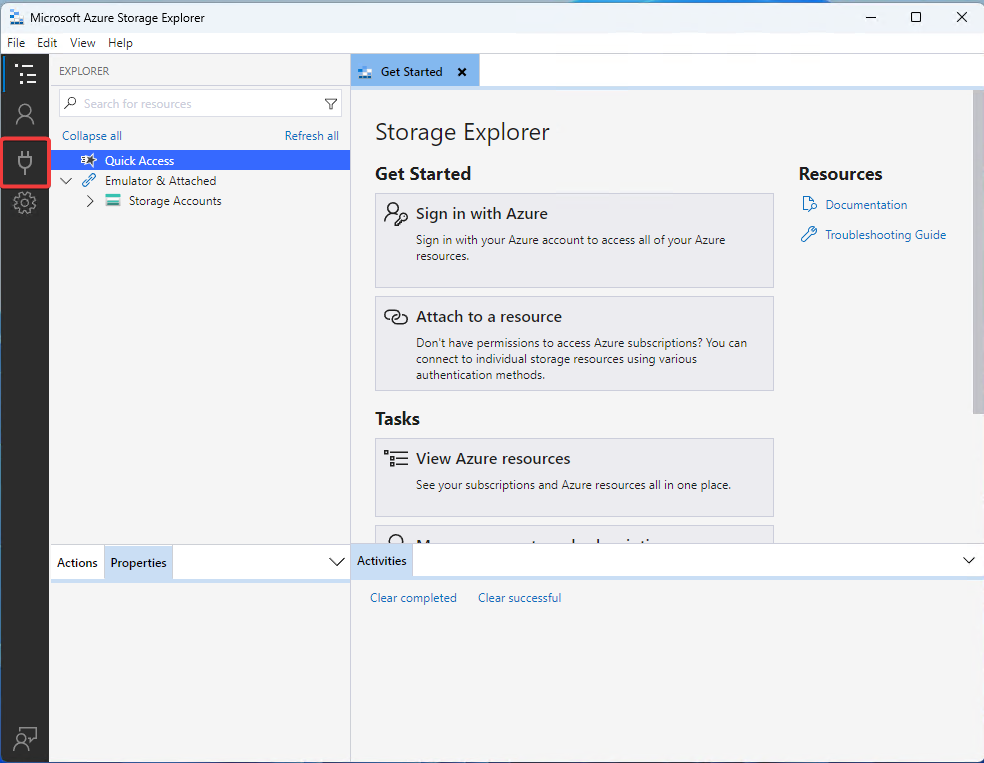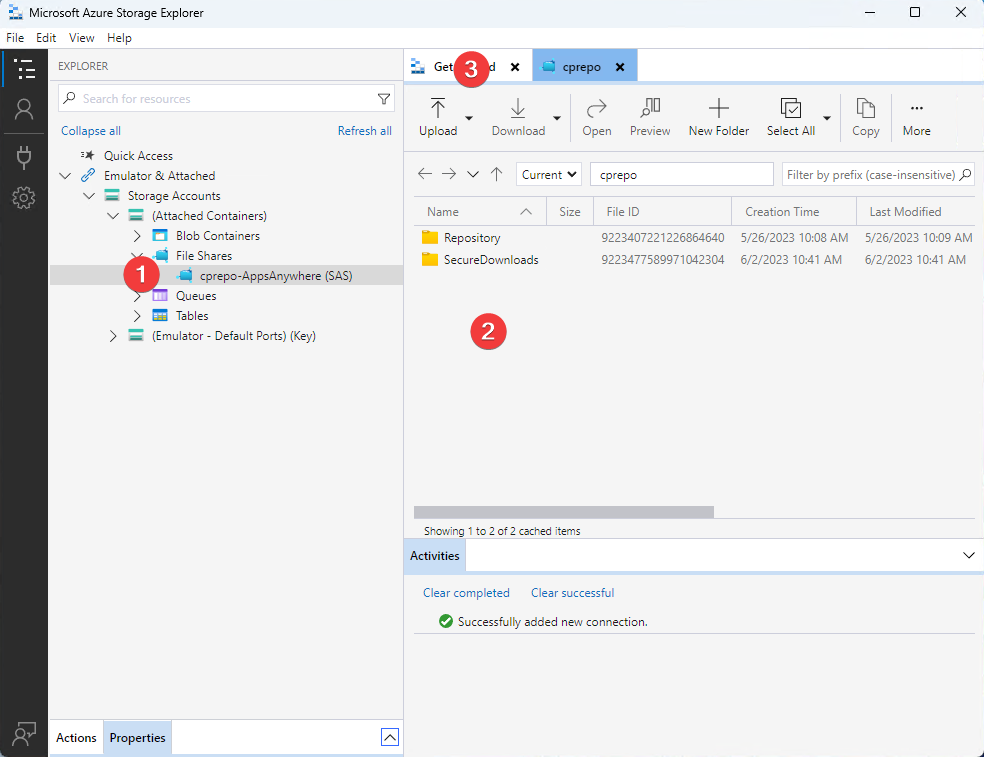IntroductionTo publish a Cloudpaging Delivery Method or a Secure Download Delivery Method in AppsAnywhere Cloud, administrators need to upload resources to AppsAnywhere using the Microsoft Azure Storage Explorer. If AppsAnywhere is self-hosted, this article is not applicable. Please proceed to Creating an application. The storage directories available are:Repository - Used for the Cloudpaging Delivery Method, the repository directory hosts complete virtualized packages.SecureDownloads - files placed here can be delivered to end users via AppsAnywhere using the Secure Download Delivery Method. Do not delete applications from the repository before they have been removed from Cloudpaging Server. See Deleting an application or desktop for more information.If a storage directory needs to be removed from the Azure Storage Explorer, right click and press Detach. ProcedureVisit https://azure.microsoft.com/en-gb/products/storage/storage-explorer/ to download and install Microsoft Azure Storage Explorer.Once installed, open the application and click the Connect button to configure a connection. 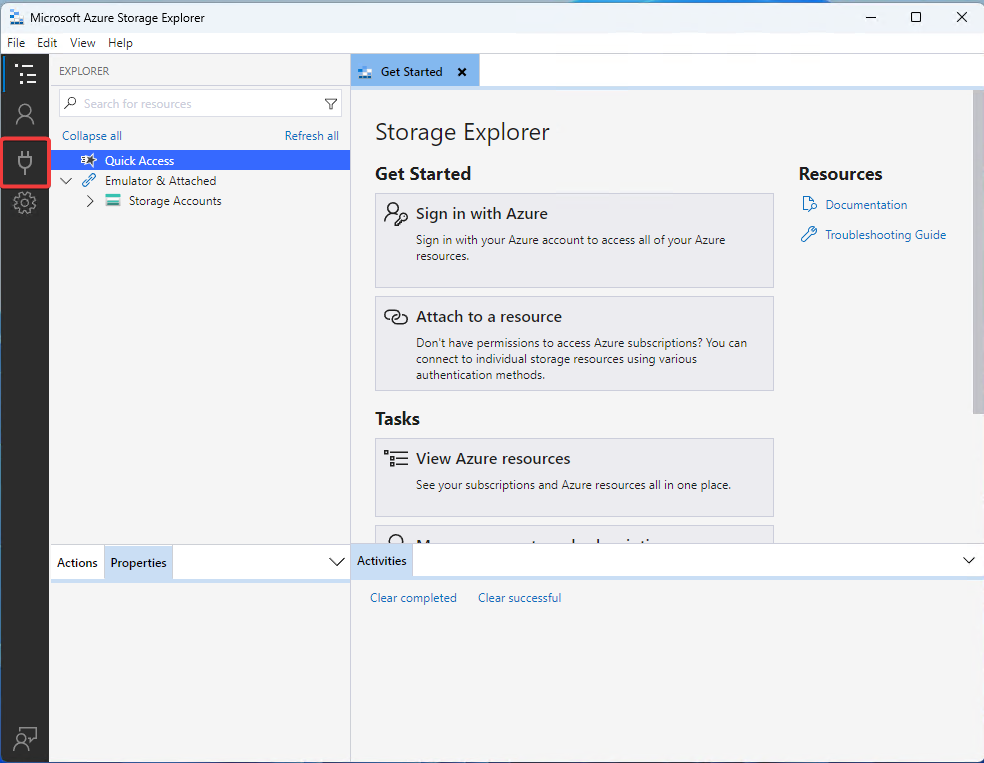 In the next screen, select the File Share option.In the File share SAS URL field, paste the URL provided by the AppsAnywhere team.Set the Display Name value to AppsAnywhere storage (or any relevant value).Click Next when doneThe SAS URL grants secure access to a storage area, so the value should be securely saved in a password manager (or similar). [data-colorid=e7jgdrnv5g]{color:#bf2600} html[data-color-mode=dark] [data-colorid=e7jgdrnv5g]{color:#ff6640}[data-colorid=znqzi15129]{color:#bf2600} html[data-color-mode=dark] [data-colorid=znqzi15129]{color:#ff6640}[data-colorid=qtpckemo2m]{color:#bf2600} html[data-color-mode=dark] [data-colorid=qtpckemo2m]{color:#ff6640}On the next screen confirm the details and then press Connect.Repeat the steps for any other file sharesAzure Storage Explorer will display File Shares (1)This will open up the available directories (2)Use the controls (3) to upload and download resources.
In the next screen, select the File Share option.In the File share SAS URL field, paste the URL provided by the AppsAnywhere team.Set the Display Name value to AppsAnywhere storage (or any relevant value).Click Next when doneThe SAS URL grants secure access to a storage area, so the value should be securely saved in a password manager (or similar). [data-colorid=e7jgdrnv5g]{color:#bf2600} html[data-color-mode=dark] [data-colorid=e7jgdrnv5g]{color:#ff6640}[data-colorid=znqzi15129]{color:#bf2600} html[data-color-mode=dark] [data-colorid=znqzi15129]{color:#ff6640}[data-colorid=qtpckemo2m]{color:#bf2600} html[data-color-mode=dark] [data-colorid=qtpckemo2m]{color:#ff6640}On the next screen confirm the details and then press Connect.Repeat the steps for any other file sharesAzure Storage Explorer will display File Shares (1)This will open up the available directories (2)Use the controls (3) to upload and download resources. 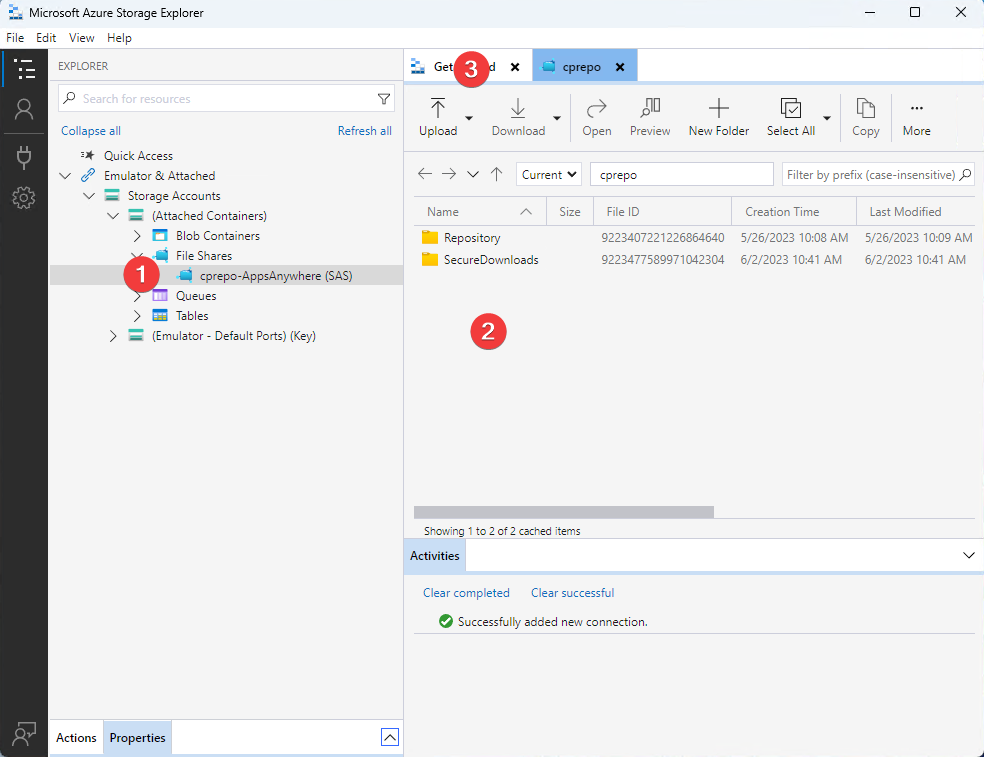 Quick Tip.Right-click on a file share and use the Pin to Quick Access option to bookmark an area for ease of access.Use Properties in the Azure Storage Explorer to gauge how much space is left.
Quick Tip.Right-click on a file share and use the Pin to Quick Access option to bookmark an area for ease of access.Use Properties in the Azure Storage Explorer to gauge how much space is left.